
Free Snipping Tool & Screenshot Extension
Capture, snip, and edit screenshots online or with our Chrome snipping extension. No signup, no trial—just fast, free screen capture for Windows, Mac, and Chrome.
Capture, snip, and edit your screen with Supademo’s free snipping tool online. Take screenshots, use our Chrome snipping extension, or upload images—then annotate, blur, and share instantly. Works on Windows, Mac, and in your browser.
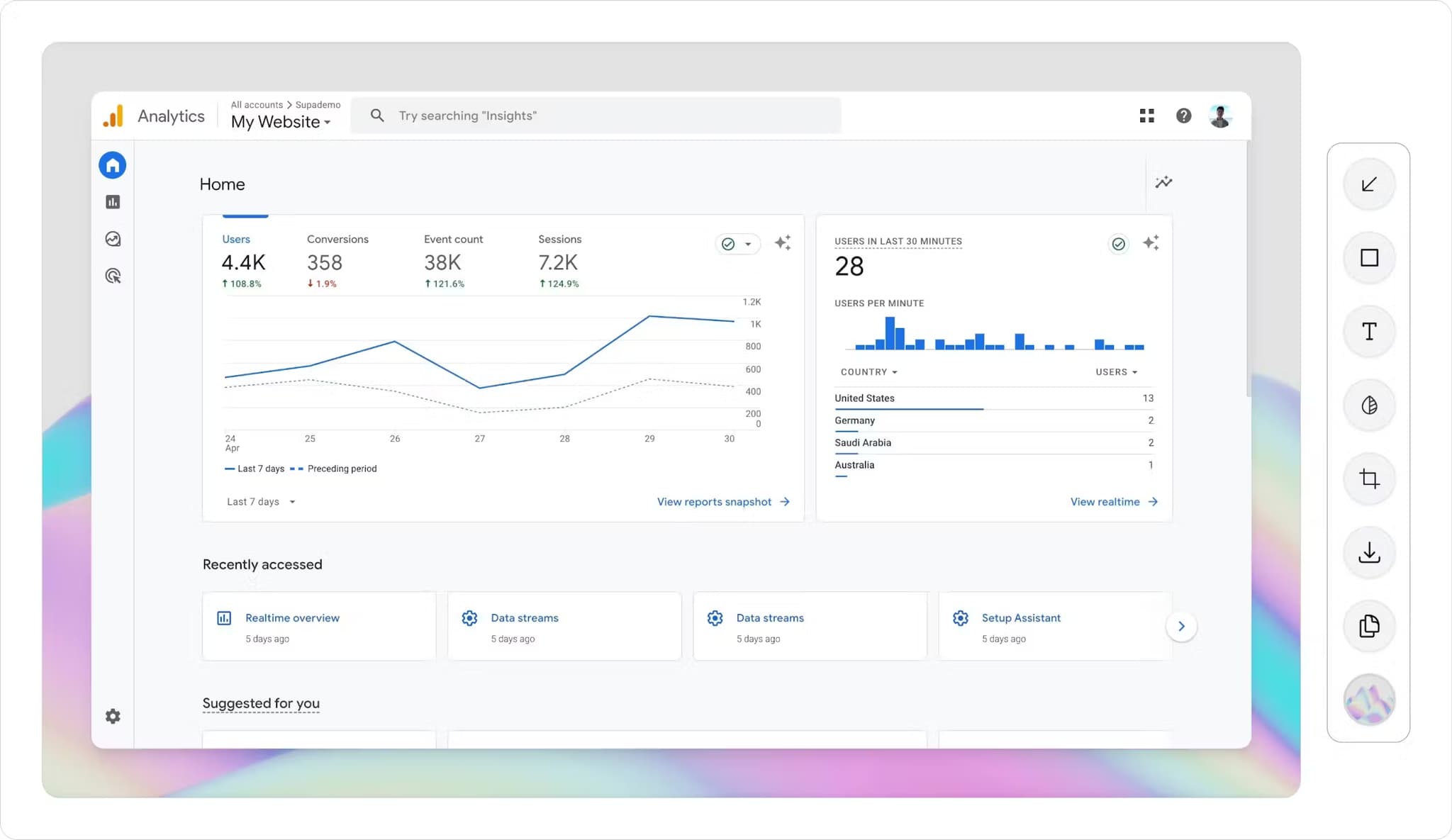

Capture, snip, and edit screenshots online or with our Chrome snipping extension. No signup, no trial—just fast, free screen capture for Windows, Mac, and Chrome.
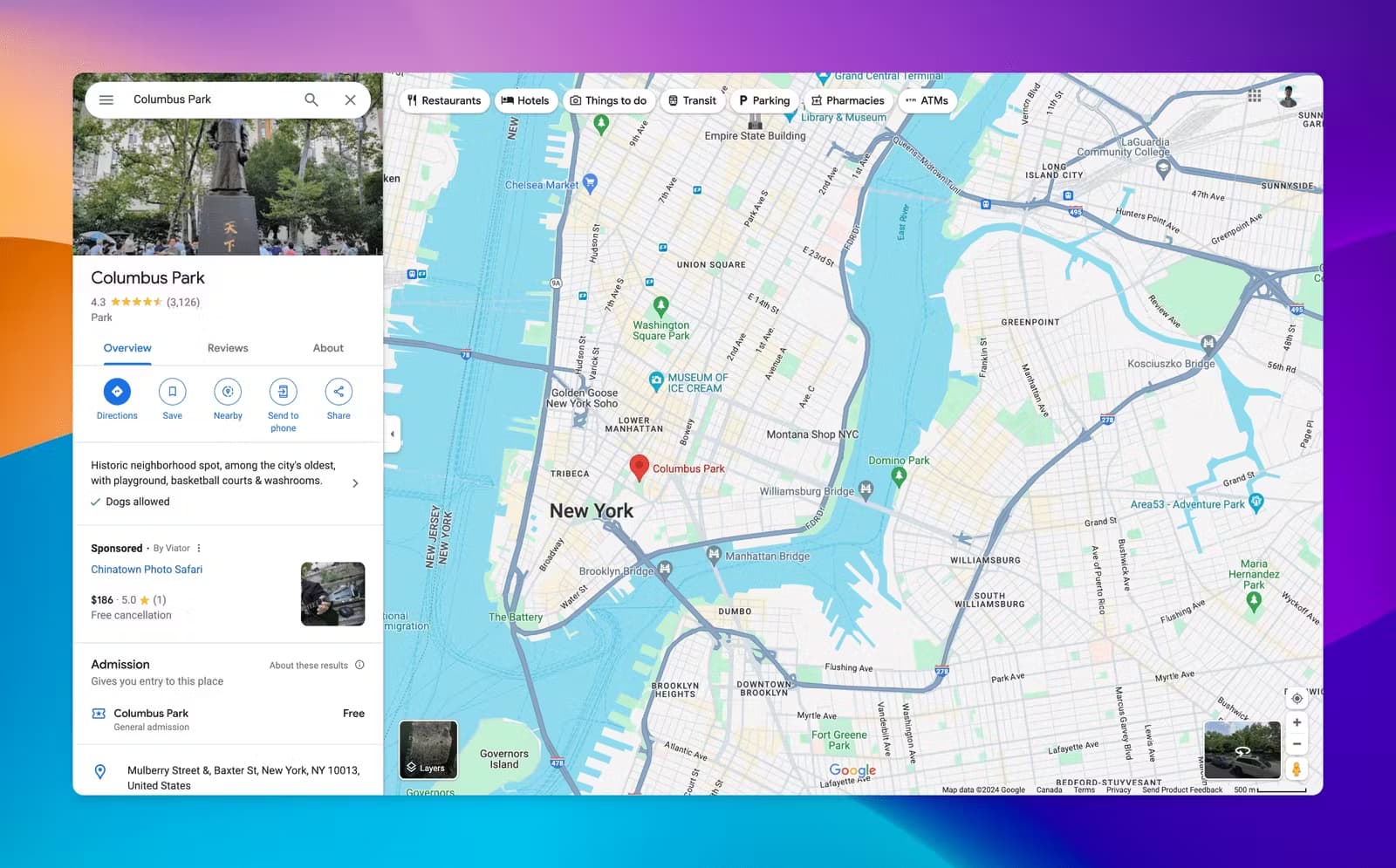
Edit screenshots with annotations, backgrounds, and blurs. All images are processed securely online—no downloads or local storage required.

Generate shareable links, download images, or copy screenshots to your clipboard. Access all your screenshots in one place with Supademo’s online snipping tool.
Take a screenshot using Supademo’s Chrome snipping extension, desktop app, or upload any screen image. Capture full screen, selected area, or window for maximum flexibility.
Snip, crop, blur, redact, and annotate your screenshots online. Add arrows, text, highlights, and backgrounds—perfect for product guides, feedback, or sharing information securely.
Share your snipped screenshot as a secure link, download it, or copy to clipboard. Update your screenshot and all shared links reflect changes in real time.
Supademo’s free snipping tool is your all-in-one solution for screen capture, annotation, and sharing. Use our Chrome snipping extension, desktop app, or upload screenshots for instant editing. Ideal for collaboration, feedback, guides, and marketing—no downloads or signups required.
Commonly asked questions about this tool. Have other questions? Reach out and our team will be happy to help.

A snipping tool is a screen capture utility that lets you take screenshots of your desktop, browser, or any application. Supademo offers a free online snipping tool, Chrome extension, and desktop app for fast and easy screen capture.
With Supademo, simply open the free snipping tool online, use the Chrome extension, or upload an existing screenshot. Edit, annotate, and share your snip instantly—no downloads or signups.
Yes—Supademo’s free snipping tool works on Windows, Mac, and Chrome. Capture, annotate, and share screenshots online or with our snipping extension.
Absolutely. Supademo offers a free Chrome snipping extension for instant screen capture, annotation, and sharing—right from your browser.
Use Supademo’s snipping tool or Chrome extension to capture your screen, select a region, or upload a screenshot. Edit and share in seconds.
A snipping tool typically allows you to select and edit a specific area of your screen, while a screenshot tool may capture the entire screen. Supademo’s tool does both, plus annotation and sharing.
Yes. Supademo’s free online snipping tool and Chrome extension offer more features, including annotation, sharing, and secure online storage—no installation required.
Yes. Download, copy, or share your snipped screenshots instantly with Supademo’s free tool.