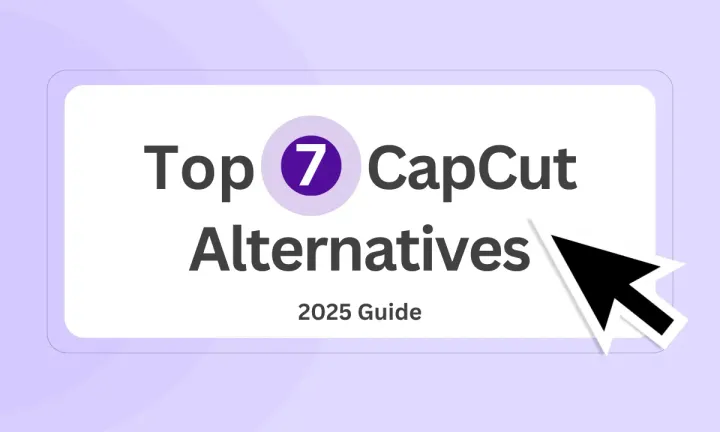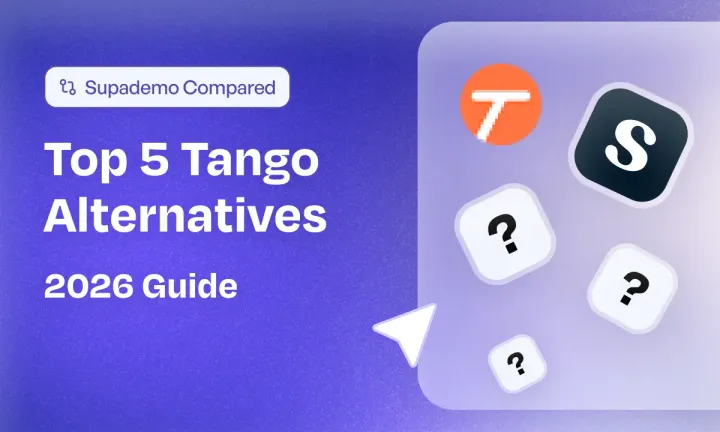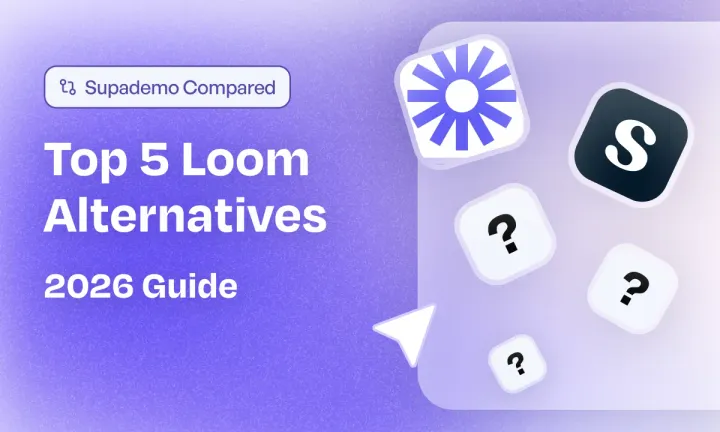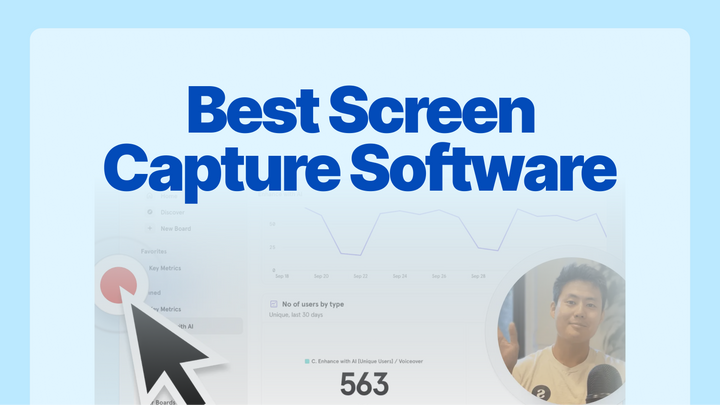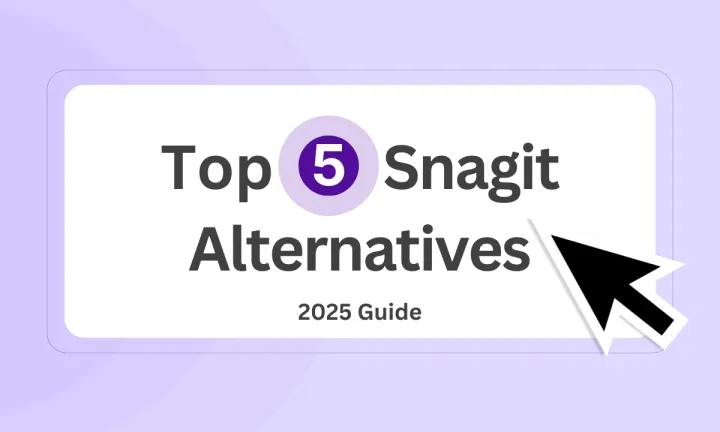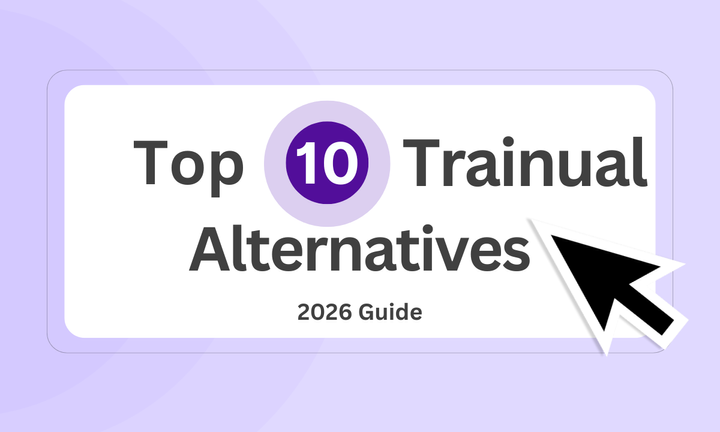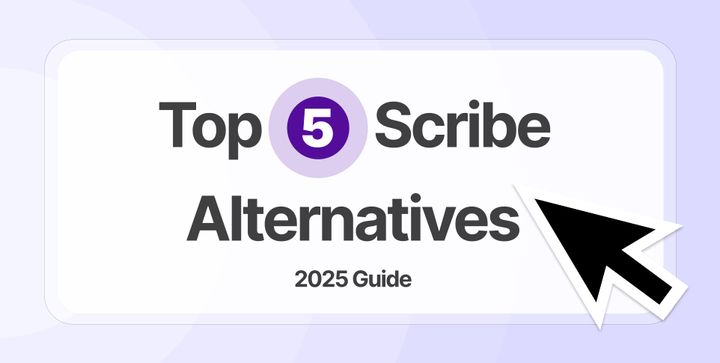CapCut has faced significant uncertainty in 2025. Following a temporary ban in January and controversial Terms of Service changes in June that granted ByteDance broad rights over user content, many creators are actively seeking reliable alternatives.
Whether you’re concerned about CapCut’s availability, content ownership issues, or simply need more professional features and stability, I've got you covered.
In this guide, I'll cover my top 10 CapCut alternatives available across mobile, desktop, and specialized B2B tools.
TL;DR
In a hurry? Jump straight to my list of the 7 best CapCut alternatives of 2025.
- iMovie: Great for Mac users wanting free, intuitive video editing.
- Camtasia: Ideal for screen recording and educational content creation.
- Screen Studio: Perfect for Mac users needing polished screen recordings.
- VEED: Excellent for web-based editing with AI-powered features.
- Descript: Best for text-based video editing and podcast production.
- Loom: Great for quick video messages and team collaboration.
- InShot: Best for quick, social-media-focused mobile editing on iOS and Android.
- Videoleap: Professional mobile editing with advanced AI tools and template library.
- DaVinci Resolve: Free professional desktop editing with Hollywood-grade color grading and VFX.
What happened to CapCut in 2025?
CapCut’s 2025 journey was marked by major disruptions and policy changes that left creators looking for more stable, transparent alternatives:
- Temporary U.S. ban (January 2025): CapCut was briefly banned alongside TikTok, halting workflows for millions and raising questions about its long-term availability.
- Data privacy scrutiny: As a ByteDance product, CapCut faces ongoing national security and data privacy concerns tied to Chinese ownership.
- Content ownership risks: The June 2025 Terms of Service gave CapCut broad rights to use, edit, and remove user content without notice or compensation.
- Extensive data collection: CapCut collects detailed user data—from device IDs to location—creating compliance and privacy risks for professionals.
These issues pushed many creators to switch to tools offering clearer privacy policies and full content ownership.
What are the best alternatives to CapCut in 2025?
Here’s a quick overview of the best CapCut alternatives of 2025:
| CapCut Alternatives | Best For | G2 Rating |
|---|---|---|
| Supademo | Interactive product demos and training walkthroughs | 4.7 |
| iMovie | Beginner-friendly Apple editing for Mac and iOS users | 4.3 |
| Camtasia | Screen recording and tutorial creation | 4.6 |
| Screen Studio | Polished Mac screen recordings with automatic effects | – |
| VEED | Web-based editor with AI subtitles and brand kits | 4.6 |
| Descript | Text-based video and audio editing for podcasts | 4.6 |
| Loom | Quick video messaging and team collaboration | 4.7 |
| InShot | Quick, social-media-focused mobile editing | 4.5 |
| Videoleap | Professional-grade mobile editing with AI tools | 4.4 |
| DaVinci Resolve | Free professional desktop editing with Hollywood-grade tools | 4.8 |
1. Supademo
Supademo is an all-in-one video platform for screen recording, video editing, and creating interactive product demos. Businesses can use this platform for onboarding, customer education, product marketing, internal training, or sales enablement.
You can capture workflows in minutes and enhance them with AI voiceovers, voice cloning, translations, and dynamic personalization. Supademo is built to scale with you across teams and use cases.
What are Supademo's key features?
Supademo isn’t your average video editor. Though I see it as a smarter way to showcase your product, app, website, or workflow. Especially when video just isn’t the right format.
- Screen & webcam recording: Capture a tab, window, or full screen with your camera and mic. Automatic zoom, panning, and customizable webcam positioning keep the focus on what matters.
- HTML-based interactive demos: Capture your actual product UI, not just a screen recording.
- AI-powered voiceovers & translations: Skip the studio—generate localized voiceovers in seconds.
- Personalization & branching: Tailor flows for prospects based on role, intent, or company info. Unlike video, which is always the same for every viewer.
- Advanced analytics: Track engagement across both demos and video recordings — see who viewed, where they clicked, and when they dropped off.
- Built for scale: Organize demos by team, use case, or customer segment—all with workflows that plug into your stack. This is ideal for growing & even enterprise companies.
What is Supademo's pricing?
Supademo offers transparent pricing that scales from growing companies to enterprise teams, with clear feature differentiation between tiers.
- Free - $0 for 5 demos, basic sharing, and export options.
- Pro - $27/month per creator with unlimited demos, team workspace, and analytics.
- Scale - $38/month per creator adding advanced features like branching and integrations.
- Growth - $350/month for 5 creators with unlimited HTML demos and sandbox environments.
- Enterprise - Custom pricing with SSO, multiple workspaces, and dedicated support.
Learn more about Supademo's pricing for detailed plan comparisons and features.
What are Supademo's pros & cons?
✅ Creates highly engaging interactive experiences that outperform traditional video formats.
✅ Reduces demo creation time compared to video editing or presentation building.
✅ Helpful AI features for voiceovers, translations, and content generation streamline production workflows.
❌ Not suited for cinematic video editing.
Why should you choose Supademo over CapCut?
Supademo and CapCut serve fundamentally different purposes in the content creation ecosystem. While CapCut focuses on general video editing for social media, Supademo specializes in creating interactive product demonstrations that drive business results.
| Feature | Supademo | CapCut |
| Content Type | Interactive demos | Video editing |
| Learning Approach | Hands-on exploration | Passive viewing |
| Business Focus | ✅ B2B sales & training | ❌ Social media content |
| Personalization | ✅ Dynamic variables | ❌ Limited customization |
| Analytics | ✅ Detailed engagement tracking | ❌ Basic view counts |
| AI Features | ✅ Voiceovers & translations | ✅ Auto-captions & effects |
| Stability | ✅ Reliable performance | ❌ Frequent crashes |
| Pricing Clarity | ✅ Transparent tiers | ❌ Unclear feature access |
Why is Supademo a better CapCut alternative for B2B teams?
Let's explore the key reasons why Supademo is a better solution than CapCut for professional content needs.
1. Built for business use, not social content
Supademo is purpose-built for B2B teams across sales enablement, customer success, and product onboarding. Unlike CapCut’s social-first tools, Supademo supports lead tracking, buyer engagement analytics, and CRM integrations with HubSpot & Salesforce that help SaaS teams drive revenue and scale onboarding.
2. 250% higher engagement than video
Interactive demos outperform passive videos, especially for SaaS. Supademo’s click-through format lets prospects explore at their own pace, creating deeper understanding and stronger intent. Compared to traditional videos, interactive demos hold attention longer and convert better across sales and onboarding flows.
3. Built for teams, not creators
Supademo delivers consistent performance for professional teams—no crashes, no export issues, no social-media gimmicks. It’s a stable tool you can trust for demos that need to impress prospects, not followers.
2. iMovie
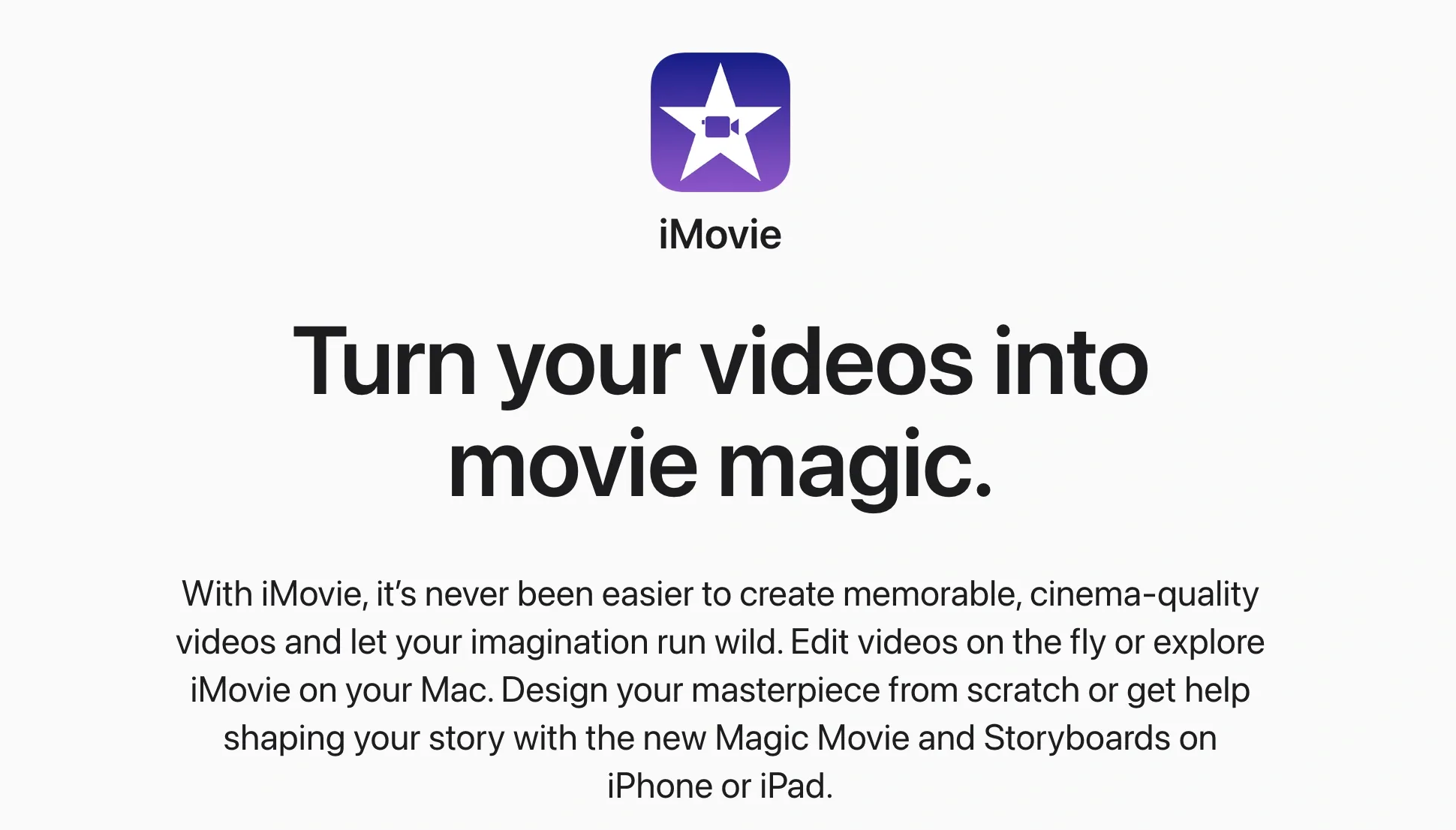
Looking for a CapCut alternative built for Apple users? iMovie is a go-to option for Mac and iOS users who want a simple, intuitive video editing experience. It’s best for lightweight editing like trimming clips, adding transitions, and basic titles — ideal for folks already embedded in the Apple ecosystem, working on personal projects and social media content.
What are iMovie's key features?
- Drag-and-drop editing - You can arrange clips, add transitions, and insert effects simply by dragging elements onto the timeline.
- Cross-device project sync - Start editing on your iPhone and finish on your Mac with automatic iCloud synchronization.
- Built-in templates and themes - Access professionally designed templates that handle color coordination, transitions, and effects automatically.
- 4K video support - Export your projects in high-resolution formats suitable for professional sharing and presentation.
- Integrated audio tools - Add background music, record voiceovers, and apply audio effects without external software.
- Text and title options - Insert animated titles, credits, and text overlays with customizable fonts and styles.
What is iMovie's pricing?
iMovie comes completely free with every Mac, iPhone, and iPad purchase. You don't pay subscription fees or face feature limitations based on payment tiers. This makes it a good choice for budget-conscious creators who want reliable editing capabilities without ongoing costs.
- Free - Complete access to all features, templates, and export options with no watermarks or time restrictions.
What are iMovie's pros & cons?
✅ Completely free with no subscription fees or hidden costs.
✅ Highly Accessible for Beginners with an intuitive drag-and-drop interface.
✅ Smooth Performance on Apple Devices ensures a stable editing experience.
❌ Limited to Apple devices only, excluding Windows and Android users.
❌ Lacks advanced features like motion tracking, advanced color grading, or professional audio tools.
❌ Template customization is restricted compared to professional editing software.
3. Camtasia
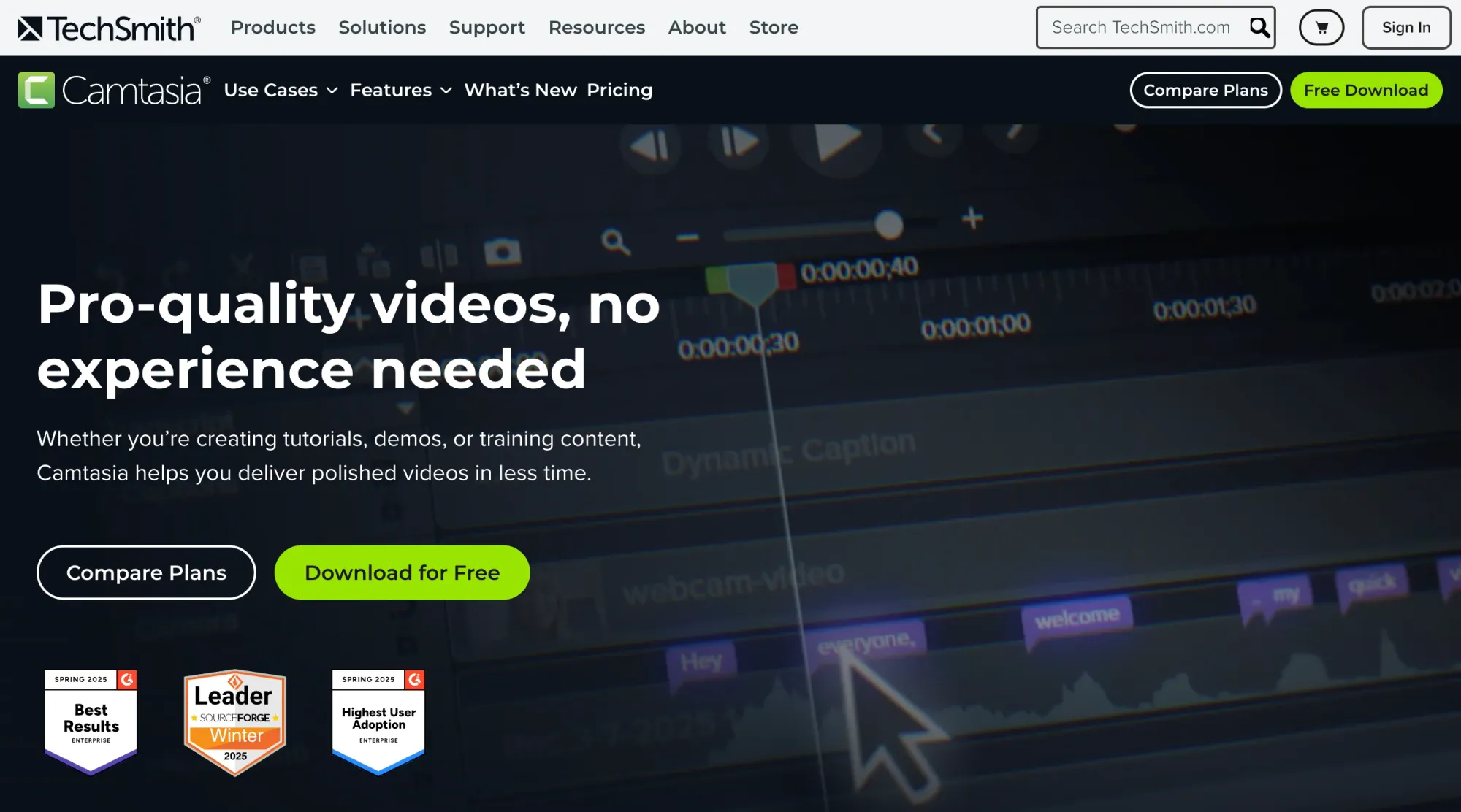
Camtasia is a CapCut alternative designed for more in-depth screen recordings and training videos.
It’s particularly well-suited for B2B teams creating tutorials, walkthroughs, or internal documentation. The learning curve is steeper than CapCut's, but it offers advanced features like quizzes, annotations, and timeline syncing that make it a better fit for workplace training and onboarding use cases.
What are Camtasia's key features?
- All-in-one screen recording - Capture screen activity, webcam footage, microphone audio, and system sounds simultaneously with one-click recording.
- Advanced cursor effects - Highlight, magnify, or smooth cursor movements to create professional-looking software demonstrations.
- AI-powered audio enhancement - Remove background noise, normalize audio levels, and eliminate filler words automatically using integrated AI tools.
- Drag-and-drop asset library - Access thousands of royalty-free music tracks, sound effects, and visual elements to enhance your videos.
- Interactive elements - Add clickable links, a table of contents, and quiz elements to create engaging educational content.
- Multi-format export options - Output videos optimized for YouTube, social media, learning management systems, or high-definition presentations.
What is Camtasia's pricing?
Camtasia offers several subscription tiers designed for individual creators and business teams. The pricing reflects its position as professional software with advanced features and ongoing support.
- Essentials - $179.88/year includes unlimited screen recording, video editing, and speech-to-text transcription.
- Create - $249/year adds text-based editing, AI script generation, audio cleanup, and voice synthesis features.
- Pro - $499/year includes video collaboration, AI translations, automated titles, avatar videos, and access to 100 M+ premium assets.
- Business - $198/user/year provides transferable licenses, volume discounts, and centralized team management.
What are Camtasia's pros & cons?
✅ Good screen recording quality with professional cursor and annotation tools.
✅ User-friendly interface that's accessible to beginners while offering advanced capabilities.
✅ Strong AI features for audio cleanup, transcription, and automated content generation.
❌ Higher price point compared to basic video editors or screen recording tools.
❌ Limited advanced video effects and motion graphics compared to professional video editing suites.
❌ Performance can slow down with very large projects or multiple high-resolution video tracks.
If you're looking for other options, you can explore Camtasia alternatives that might better fit your specific workflow needs.
4. Screen Studio
If you’re after a CapCut alternative with cinematic polish, Screen Studio stands out.
It automatically smooths your screen recordings with pan, zoom, and cursor motion effects — without extra editing. This makes it ideal for founders, indie hackers, and SaaS teams who want crisp, fast video tutorials or video demos without hiring a video editor.
What are Screen Studio's key features?
- Automatic zoom and focus - The software intelligently zooms in on your cursor actions and important screen areas without manual keyframe setting.
- Smooth cursor animations - Converts rapid or shaky cursor movements into smooth, professional-looking glides that are easy to follow.
- Device frame integration - Automatically detects iPhone and iPad models when recording mobile devices and applies matching device frames and colors.
- Background customization - Change video backgrounds, adjust shadows, spacing, and borders to match your brand or aesthetic preferences.
- Vertical format optimization - Automatically adjusts all animations and layouts when exporting for social media or mobile viewing.
- High-quality exports - Output videos in up to 4K resolution at 60fps or create optimized GIFs for social sharing.
What is Screen Studio's pricing?
Screen Studio offers flexible pricing with both subscription and one-time purchase options. The pricing reflects its premium positioning as a specialized Mac-only tool.
- Monthly subscription - $29/month includes all features, shareable links, and use on up to 3 personal macOS devices.
- One-time purchase - $229 provides permanent access with one year of updates and shareable links included.
- Annual renewal option - $109/year for continued updates after the initial purchase year.
What are Screen Studio's pros & cons?
✅ Reduces editing time through intelligent automation of professional effects.
✅ Creates visually appealing results with minimal user intervention or technical knowledge.
✅ Optimized specifically for macOS, ensuring smooth performance and native integration.
❌ Limited to Mac users only, excluding Windows and other platform users.
❌ Lacks traditional video editing features like multi-track timelines or advanced effects.
❌ Higher cost compared to basic screen recording tools or general video editors.
For those looking for alternatives, there are several Screen Studio alternatives available.
5. VEED
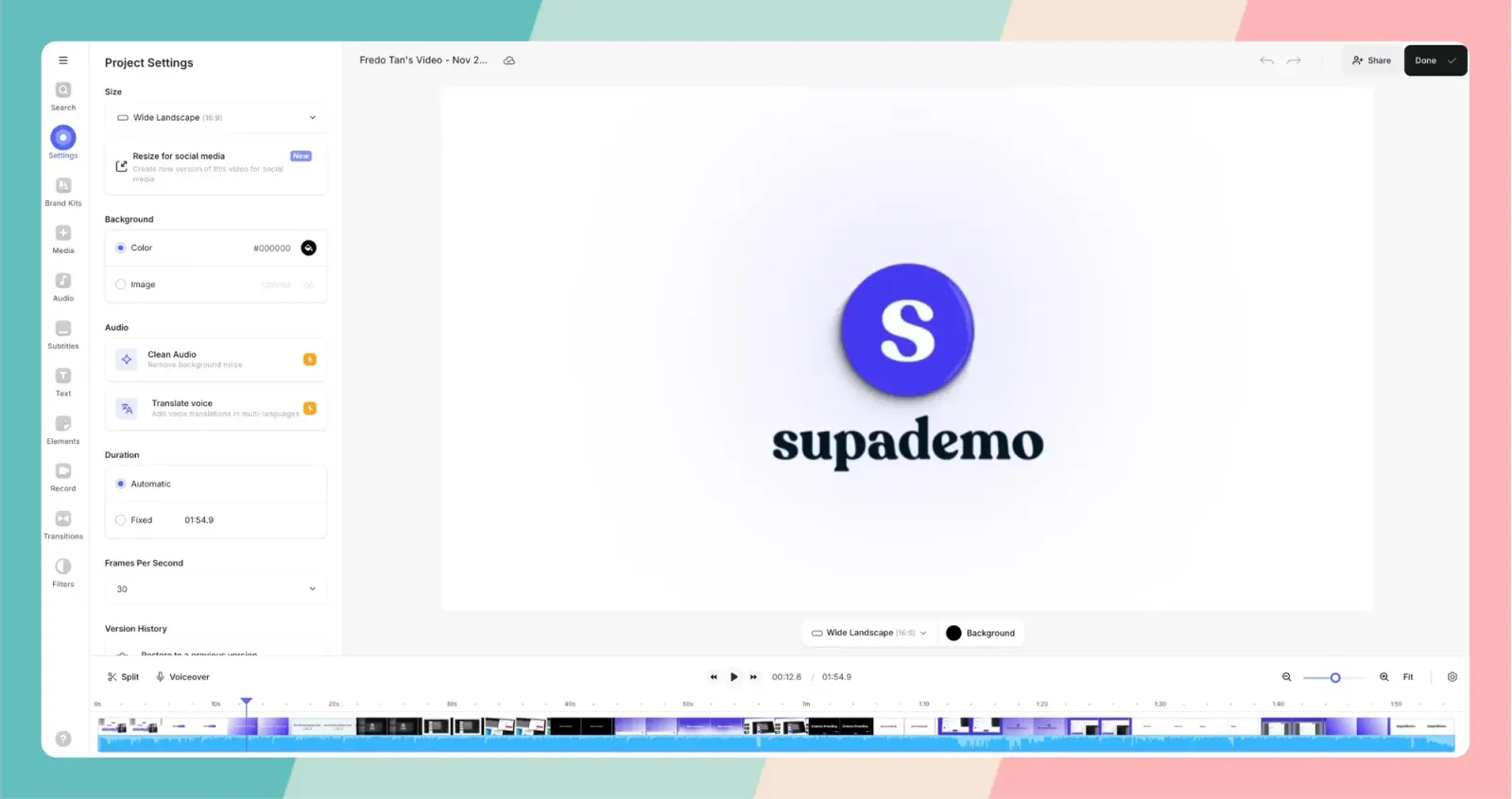
VEED is a browser-based CapCut alternative focused on fast, social-ready video content.
It comes with one-click subtitles, templates, and brand kits, making it a solid choice for marketing and social teams. If you want to crank out LinkedIn clips or product teasers quickly, VEED gives you speed without compromising on design.
However, if you need more options, you can explore various VEED alternatives that might better suit your specific needs.
What are VEED's key features?
- Browser-based editing - Access full video editing capabilities from any computer without software installation or hardware requirements.
- AI subtitle generation - Automatically create accurate subtitles in 50+ languages with customizable styling and positioning options.
- Voice cloning and text-to-speech - Generate realistic voiceovers using AI voices or clone your own voice for consistent narration.
- Social media optimization - Auto-resize videos for different platforms and access templates designed specifically for Instagram, TikTok, and YouTube.
- Stock media library - Browse and insert royalty-free videos, images, and audio tracks directly into your projects.
- Team collaboration tools - Share projects, gather feedback, and manage multiple editors with cloud-based workflow management.
What is VEED's pricing?
VEED offers tiered pricing that scales from individual creators to enterprise teams. The pricing reflects its position as a complete online video platform.
- Free - Basic editing with 720p exports, 2GB storage, and watermarked videos.
- Lite - $24/editor/month includes no watermark, 1080p exports, auto-subtitles (12 hours monthly), and simple branding tools.
- Pro - $55/editor/month adds all AI tools, 4K exports, full stock library, avatar creation, and advanced features.
- Enterprise - Custom pricing with enhanced security, team management, custom templates, and priority support.
What are VEED's pros & cons?
✅ Works entirely in web browsers without requiring powerful hardware or software installation.
✅ Good AI features for subtitles, voice generation, and automated video enhancement.
✅ Strong collaboration features for team-based video production workflows.
❌ Requires a stable internet connection for optimal performance and file uploads.
❌ Limited advanced editing capabilities compared to desktop professional video editing software.
❌ Monthly costs can accumulate quickly for teams or frequent users.
6. Descript
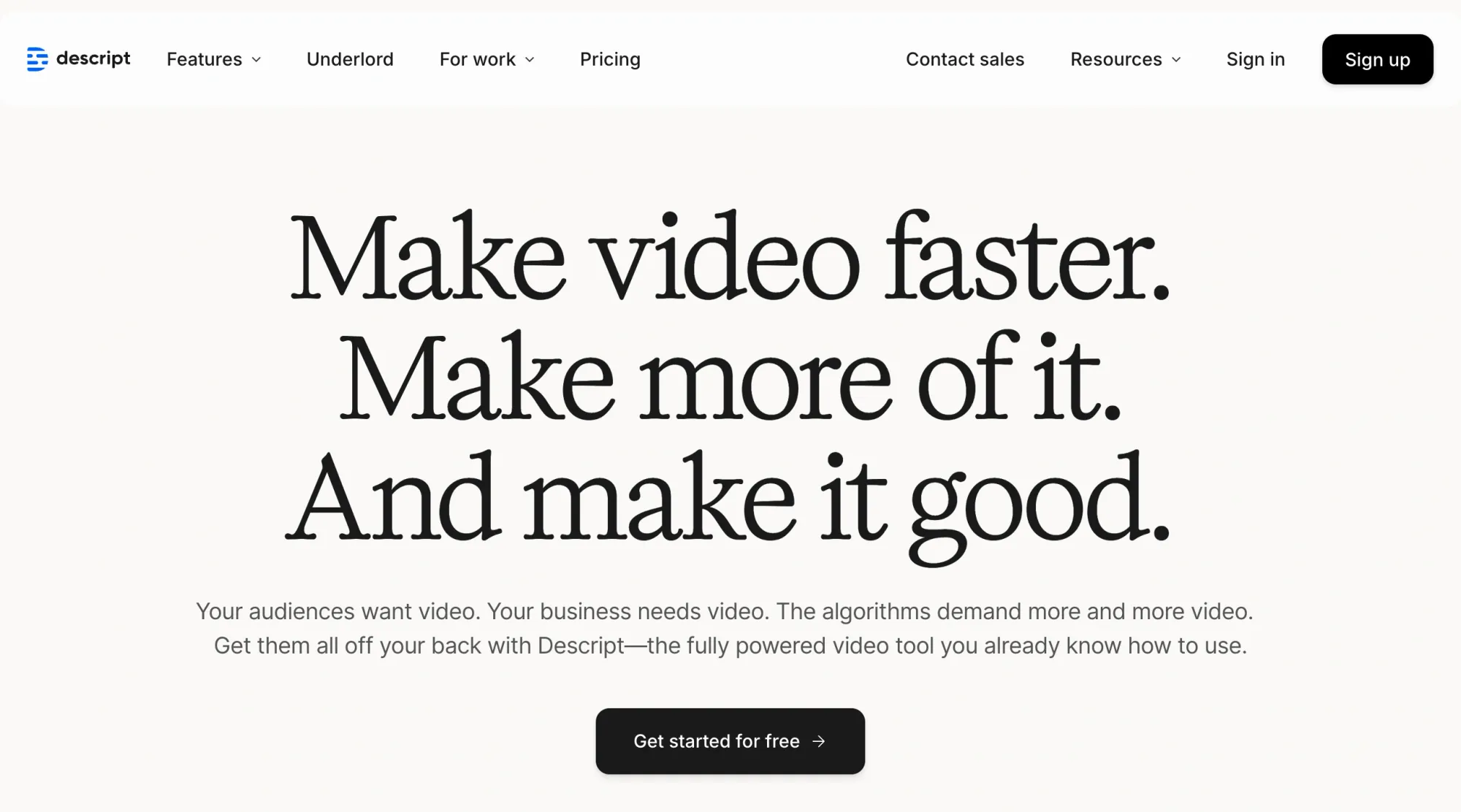
Descript is a unique CapCut alternative centered around editing videos like documents.
You can remove filler words, edit by deleting text, and even clone voices with AI. It’s a good fit for content creators and podcasters looking to streamline editing, though it may be overkill if you’re just trimming quick videos.
What are Descript's key features?
- Text-based editing interface - Edit video and audio content by modifying the automatic transcript, making precise cuts and changes intuitive.
- AI voice cloning - Create realistic voice clones for consistent narration or generate speech in your voice from text input.
- Automatic transcription - Generate highly accurate transcripts with speaker identification and timestamp synchronization.
- Filler word removal - Automatically detect and remove "ums," "ahs," and other hesitations with AI-powered audio cleanup.
- Screen recording integration - Capture screen activity and edit the results using the same text-based interface as other content.
- Collaborative editing - Share projects with team members, track changes, and manage permissions for different user roles.
What is Descript's pricing?
Descript offers plans that scale from individual creators to business teams, with pricing based on transcription hours and AI feature usage.
- Free - Basic editing and transcription with limited AI features for individual users.
- Hobbyist - $16/month (annual) includes 10 transcription hours, 1080p exports, and basic AI actions.
- Creator - $24/month (annual) adds 30 transcription hours, 4K exports, unlimited AI actions, and full asset access.
- Business - $50/month (annual) includes 40 transcription hours, advanced AI features, team collaboration, and priority support.
What are Descript's pros & cons?
✅ Innovative text-based editing approach that simplifies complex video and audio editing tasks.
✅ Good AI tools for voice cloning, transcription, and automated content cleanup.
✅ Strong collaborative features for team-based content production workflows.
❌ Performance can slow down with large files or complex multi-speaker projects.
❌ Limited advanced video effects and cinematic editing capabilities compared to traditional editors.
❌ Learning curve for users accustomed to traditional timeline-based editing interfaces.
7. Loom
Loom is a CapCut alternative built more for async communication than polished edits.
It’s great for sending quick explainer videos, feature walk-throughs, or internal updates, especially in remote teams. While editing is minimal, its strength lies in ease of use and speed when sharing short recordings.
The platform works well for video prospecting tools and asynchronous team collaboration.
What are Loom's key features?
- One-click recording - Start recording your screen, camera, or both with a single click from browser extension or desktop app.
- AI-powered editing - Automatically remove filler words, generate summaries, create chapters, and add captions to your recordings.
- Instant sharing - Videos are automatically uploaded and shareable via link immediately after recording completes.
- Viewer engagement tracking - See who watched your videos, how long they watched, and where they dropped off or rewatched sections.
- Comment and reaction system - Viewers can leave timestamped comments and emoji reactions without needing accounts or downloads.
- Integration ecosystem - Connect with Slack, Zoom, Salesforce, Notion, and dozens of other workplace tools for seamless workflow integration.
What is Loom's pricing?
Loom offers plans that scale from individual users to enterprise teams, with pricing based on features and team size rather than usage limits.
- Starter - Free plan includes 25 videos per person, 5-minute recordings, and basic sharing features.
- Business - $15/user/month adds unlimited videos, recording time, basic editing, and branding removal.
- Business + AI - $20/user/month includes all AI features, advanced editing, video variables, and automated enhancements.
- Enterprise - Custom pricing with advanced security, SSO, team management, and dedicated support options.
You can learn more about Loom's pricing to find the plan that fits your budget and requirements.
What are Loom's pros & cons?
✅ Easy to use with a minimal learning curve for users of all technical levels.
✅ Perfect for asynchronous communication, reducing the need for live meetings and calls.
✅ Helpful AI features that automatically enhance videos and generate useful content.
❌ Limited advanced editing capabilities compared to full-featured video editing software.
❌ Free plan restrictions on video count and length may limit usage for active teams.
❌ Performance issues can occur with longer recordings or slower internet connections.
If you’re interested in exploring different options, you can find a wide range of Loom alternatives available.
8. Inshot
InShot is a mobile CapCut alternative designed for fast, professional-quality edits on iOS and Android devices. Its intuitive interface and social media presets make it ideal for creators who publish to TikTok, Instagram Reels, and YouTube Shorts.
Whether you’re trimming clips, syncing to music, or adding animated effects, InShot delivers speed without sacrificing creativity.
What are InShot’s key features?
- Drag-and-drop timeline – Arrange clips, transitions, and overlays in seconds.
- AI-powered auto-captions – Generate subtitles in 100+ languages with styling options.
- Filters & effects – Apply dynamic filters, glitch effects, and animated stickers.
- Keyframe animations – Create smooth, custom motion paths for any element.
- Multi-layer PIP – Stack multiple video, image, and text layers for advanced compositions.
What is InShot’s pricing?
- Free – Full feature set with watermark and ads.
- Pro Monthly – $4.99/month removes watermark, unlocks premium filters and effects.
- Pro Annual – $34.99/year includes all Pro features at a discounted rate.
- Lifetime – $54.99 one-time fee for unlimited access to Pro features and assets.
What are InShot’s pros & cons?
✅ Built-in social media export presets (9:16, 1:1, 16:9).
✅ Regular feature updates and new content packs.
❌ Lacks multi-track audio mixing for advanced sound design.
❌ Some advanced transitions require Pro subscription.
9. Vidoeleap
Videoleap elevates mobile editing with a suite of AI-powered features and an extensive template library. Perfect for marketers and mobile filmmakers, it enables frame-accurate trimming, pro-grade color grading, and dynamic AI effects—all from your phone or tablet.
What are Videoleap’s key features?
- AI video enhancements – Auto-adjust color, exposure, and apply smart effects.
- Frame-by-frame trimming – Precise control over every cut and transition.
- AI background generator – Create or replace backgrounds with AI-driven automation.
- Subtitle & caption editor – Auto-generate, style, and position text on video.
What is Videoleap’s pricing?
- Free – Basic editing with watermark and limited templates.
- Pro Monthly – $9.99/month unlocks all AI features, templates, and removes the watermark.
- Pro Annual – $69.99/year with full feature access and priority updates.
- Enterprise – Custom pricing with team workspaces, SSO, and dedicated support.
What are Videoleap’s pros & cons?
✅ Industry-grade features on a mobile device.
✅ Massive, up-to-date template library tailored for social platforms.
❌ Learning curve for users new to advanced mobile editing.
❌ Occasional performance lag on older devices.
10. DaVinci Resolve
DaVinci Resolve is a free, full-featured desktop editor used in Hollywood studios. It combines editing, color correction, audio post-production, and visual effects in one application. For creators who outgrow mobile tools, Resolve offers unparalleled control over every aspect of a project.
What are DaVinci Resolve’s key features?
- Node-based color grading – Fine-tune color and luminance with industry-standard tools.
- Fusion VFX – Integrated compositing, motion graphics, and 3D effects.
- Fairlight audio – Professional audio mixing, ADR, and noise reduction.
- Collaborative workflows – Multi-user collaboration with shared timelines.
- Media management – Powerful proxy workflows and media organization.
What is DaVinci Resolve’s pricing?
- Free – Full editing, color, audio, and VFX capabilities.
- Studio – $295 one-time for noise reduction, stereoscopic 3D, and advanced AI tools.
What are DaVinci Resolve’s pros & cons?
✅ Unmatched color grading for professional finishes.
✅ Completely free version with minimal compromises.
✅ High-quality, industry-standard output formats.
❌ Requires a powerful desktop GPU for real-time performance at high resolutions.
❌ Occasional stability issues on underpowered systems.
Best CapCut alternatives for mobile and PC
After exploring the top 10 editing tools, the next step is finding which ones work best across devices. Here are the leading CapCut alternatives for mobile and PC.
Best CapCut alternatives for iOS & Android
Best CapCut alternatives for desktop
Why do customers look for CapCut alternatives?
Despite its popularity and free access, CapCut also has several challenges that drive users toward alternative solutions. Understanding these pain points helps you identify whether you're experiencing similar issues and what to prioritize when choosing a replacement.
Here are the main reasons users look for CapCut alternatives.
1. Availability uncertainty and ban concerns
Following the January 2025 temporary ban in the United States and ongoing geopolitical scrutiny, creators need reliable tools they can access without interruption.
2. Privacy and content ownership issues
CapCut’s June 2025 Terms of Service update grants ByteDance broad rights over user content and raises data-collection concerns, prompting users to seek platforms with transparent licensing and privacy guarantees.
3. Limited professional editing capabilities
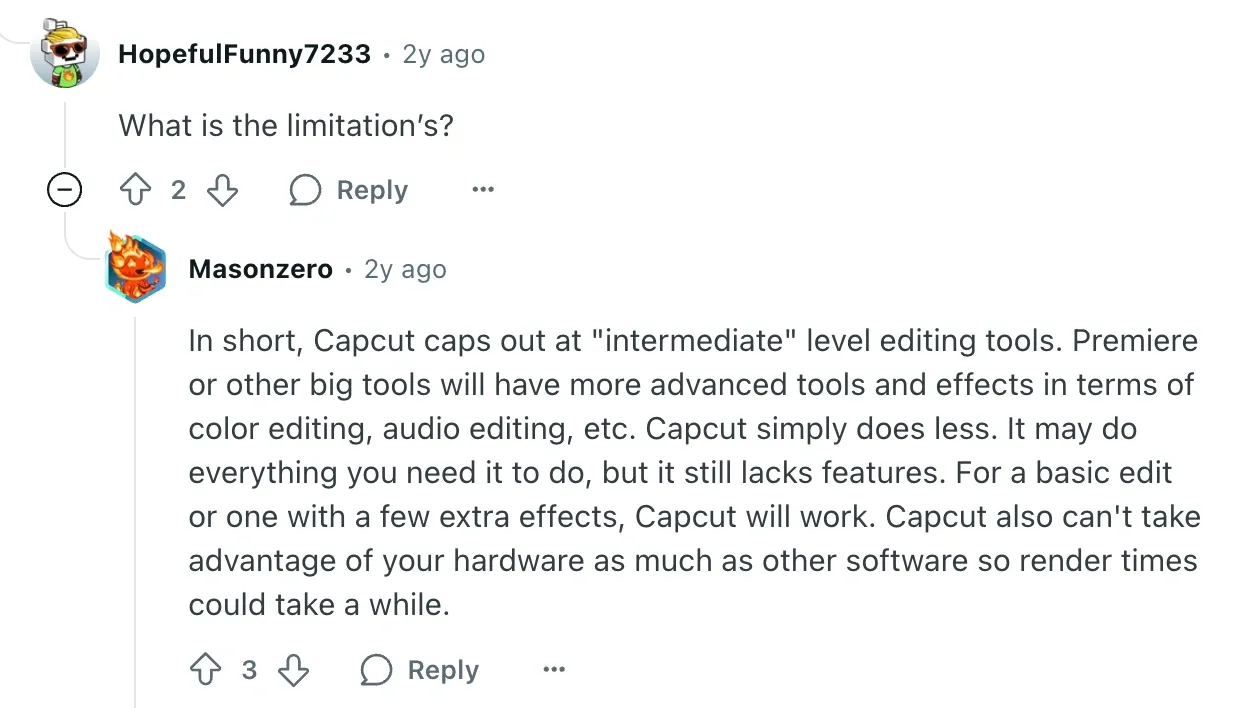
CapCut works well for basic social media content but falls short for professional projects. You can't access advanced features like precision masking, multi-track editing, or complex keyframe animation. The tool lacks the granular controls that experienced editors expect.
Professional users often need features like detailed color grading, advanced audio mixing, or custom animation timelines. CapCut's simplified interface, while great for beginners, restricts the creative flexibility that pros require. You'll hit creative walls when trying to produce high-end content or complex video projects.
2. Performance and stability issues
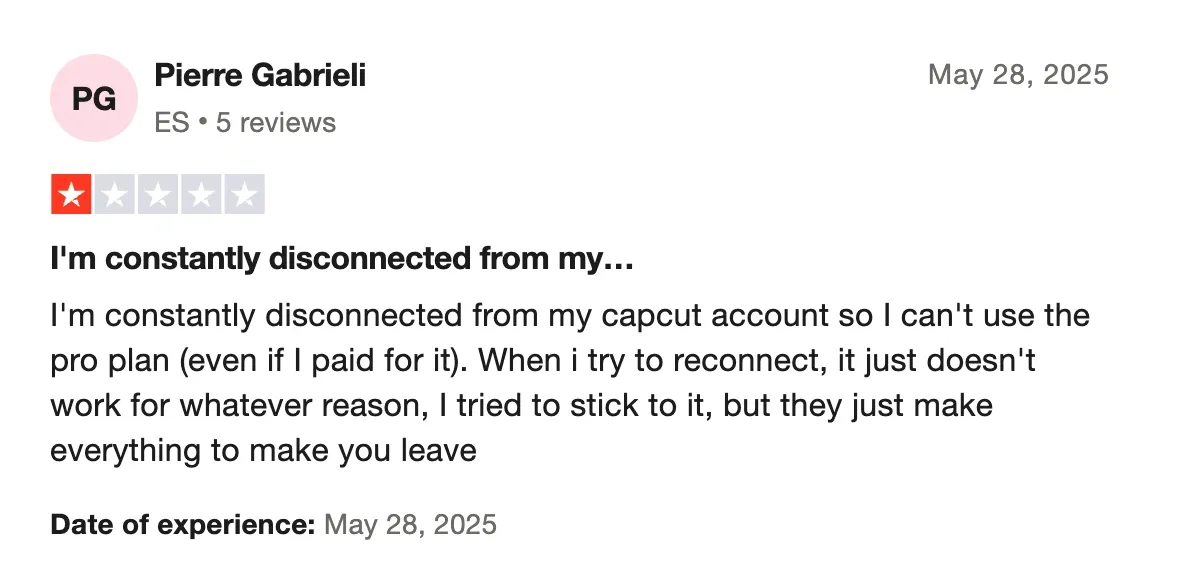
Many users report frequent crashes, glitches, and connectivity issues with the software. This especially happens when working with longer videos or multiple clips.
The software often becomes unstable during export processes, causing you to lose hours of work. These reliability problems make CapCut unsuitable for projects you need to deliver on time.
3. Unclear pricing and feature access
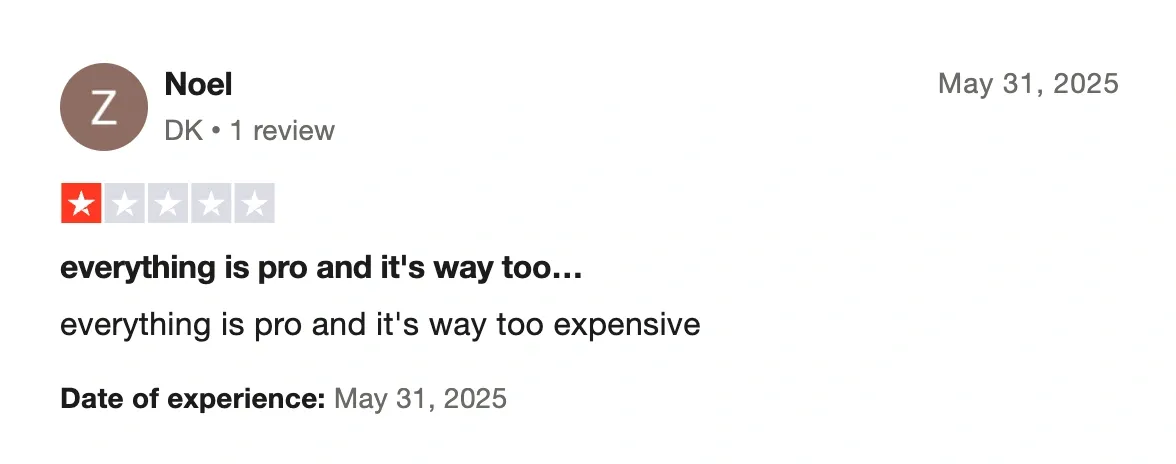
CapCut's monetization strategy creates confusion about which features require payment. Many tools that were previously free now require Pro subscriptions, leading to user frustration.
You might start a project assuming certain features are available, only to discover they're available behind a paid tier. Feature limitations have consistently increased over time. All these limitations have led users to look for better and feature-packed alternatives.
How to pick the right CapCut alternative?
Most CapCut alternatives focus on traditional video editing, but not every use case needs a timeline, transitions, and hours of trimming. If you’re in a B2B role and your goal is to educate, sell, or onboard faster, a smarter alternative might be better.
That’s where Supademo stands out.
Instead of creating long videos that viewers scrub through or abandon, Supademo helps you build interactive, click-through demos that feel like using the product itself. It’s fast to create, easier to share, and more engaging for buyers and users alike.
If you’ve outgrown CapCut—or if video just isn’t converting the way it should—Supademo might be the alternative you didn’t know you needed.
Ready to create interactive product demos that engage prospects and leads to more conversions? Try Supademo for free now.
Frequently asked questions
Is CapCut safe to use in 2025?
CapCut faces privacy concerns related to ByteDance's data collection practices. The June 2025 Terms of Service update granted ByteDance broad rights over user content. For business and professional use, alternatives like Supademo with clearer privacy policies and content ownership may be safer choices.
What is the best free CapCut alternative?
If you’re looking for a free alternative to CapCut, iMovie is great for basic editing on Mac, while Supademo offers interactive demos & product walkthroughs — ideal for business use cases like onboarding, training, sales, and marketing.
Is there a CapCut alternative for Mac users?
Yes — Aside from Supademo, Screen Studio and iMovie are both great CapCut alternatives built specifically for Mac users. Screen Studio offers auto-polished recordings, while iMovie is beginner-friendly and free.
Which CapCut alternative works best for product demos & tutorials?
Supademo is purpose-built for B2B teams who want to create interactive product demos, onboarding walkthroughs & tutorials. It’s ideal for Sales, Customer Success, and Product Marketing teams.
What's a good CapCut alternative for training videos?
Camtasia and Supademo are great for creating training videos. Camtasia gives you screen recording and editing, while Supademo focuses on fast, interactive, no-code training tutorials that are easy to update.
Can I use Supademo instead of CapCut?
Yes — if your aim is to go beyond a video format and create structured, clickable product walkthroughs rather than traditional videos, Supademo is a more engaging alternative.
Does Supademo support video editing like CapCut?
No, Supademo is not a traditional video editor. Instead, it helps you build interactive product demos without needing to record or edit video, making it more efficient for B2B SaaS GTM & product teams.
Is CapCut banned in the US?
CapCut experienced a temporary ban in January 2025 alongside TikTok but service was restored. However, uncertainty remains about future availability due to ongoing ByteDance concerns. The platform remains permanently banned in India.