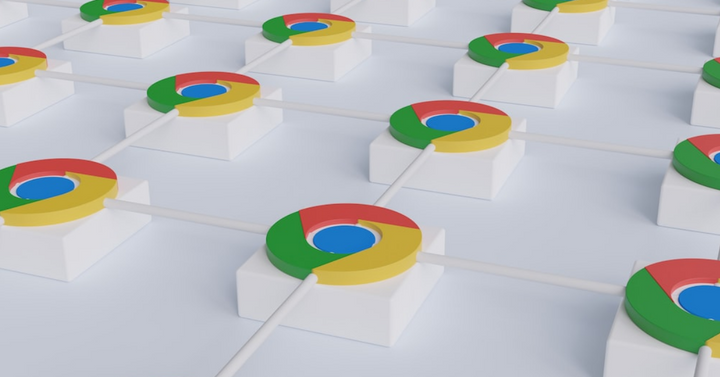We all know how frustrating it can be to capture, edit, and share screenshots. Typically, this can take multiple steps and require manaully editing and marking up screenshots prior to sharing. Whether you're using this to report bugs, provide visual context, or validate ideas, taking manual screenshots can be cumbersome and time-consuming.
The good news is that there are numerous Chrome extensions specifically designed to simplify this process. Whether you're a beginner or someone who struggles with editing, these extensions will save you time and effort.
In this blog post, we'll introduce you to a selection of our favorite extensions that will not only enhance your screenshot experience but also boost your productivity.
Considerations for Choosing a Screenshot Chrome Extension
When selecting a screenshot Chrome extension, it's important to consider your specific needs and workflow. Here are some considerations you should consider when choosing your ideal screenshot extension:
- If you frequently create step-by-step, interactive demos, want to display interactivity, or require annotation features, you should prioritize extensions that offer these functionalities.
- If you need analytics or the ability to share and embed screenshots, video, or interactive demos, you should prioritize extensions that offer this functionality.
- Integration with other software you use, such as project management tools, CRMs, or knowledge bases, is also worth considering.
- Finally, take your budget into account and decide which features are essential for your work.
With this being said, we've handpicked some top recommendations that will elevate your screenshot and capture experience:
1) Supademo: Auto-generate step by step, interactive demos using an AI-powered Chrome extension
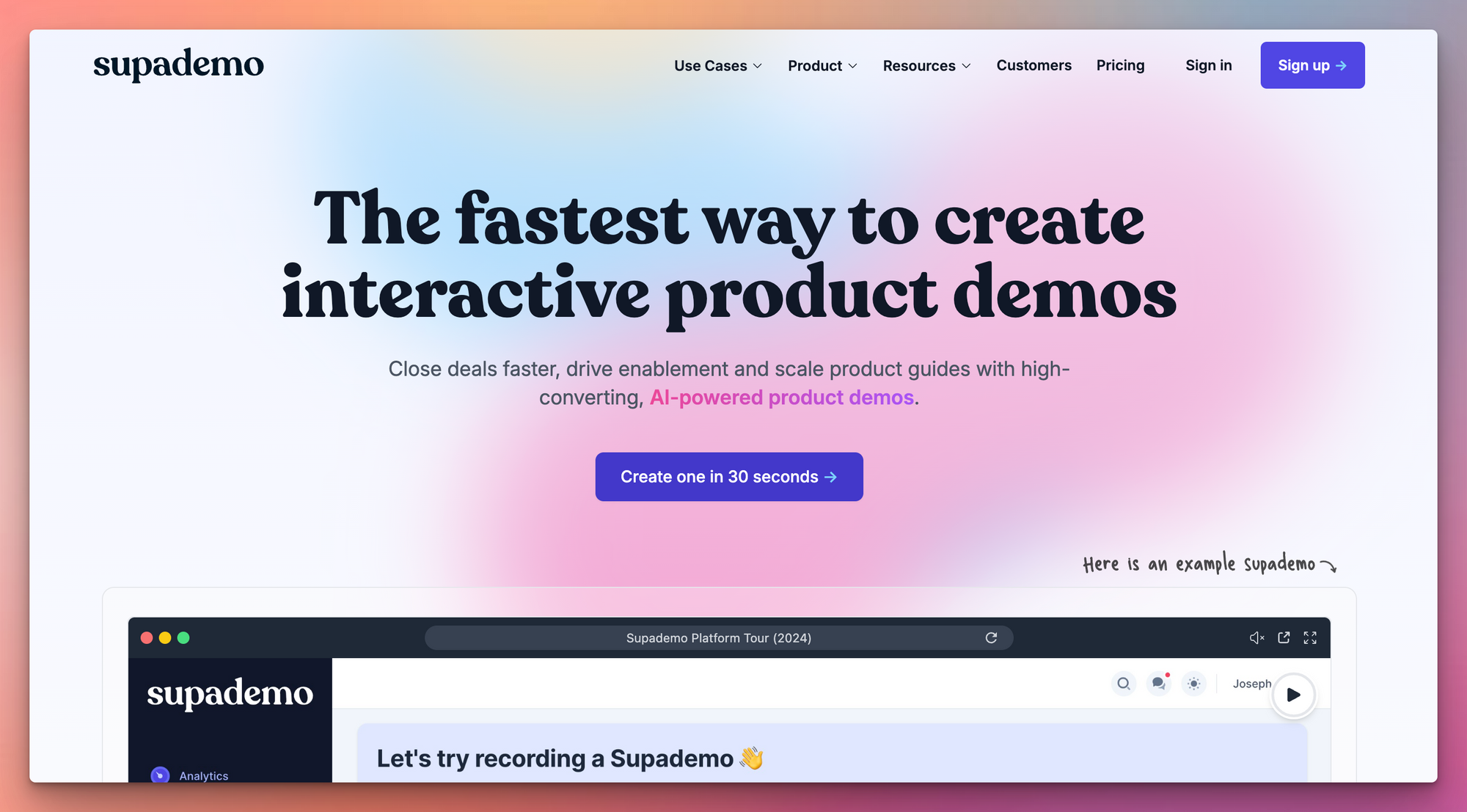
Supademo is an ideal screenshot Chrome extension because it allows you to create interactive product demos that can be embedded in websites, blog posts, and emails. This makes it a powerful tool for product marketing, customer support, and sales teams. Best of all, creating this is as simple as taking a screenshot – but offers far more functionality.
Here are some of the reasons why Supademo is a great screenshot Chrome extension:
- It's easy to use- Simply hit record and walk through a workflow. Supademo will translate your actions into step-by-step interactive demos with text annotations.
- It's interactive- Viewers can click on the annotations to jump to different steps in the demo. This makes it easy for them to follow along and learn at their own pace.
- It's embeddable- Once you've created your demo, you can share it as a link or embed it in your website, blog post, or email. This makes it easy to reach a wider audience with your product or service.
- It's customizable- You can change the colors, branding, and screenshots in your demos to match your style. You can also add call-to-actions to encourage viewers to take the next step.
Here's an example of an interactive demo created using Supademo!
Overall, Supademo is a powerful screenshot Chrome extension that can help you create engaging and informative demos for your product or service.
2) Awesome Screenshot: 2-in-1 Capture tool
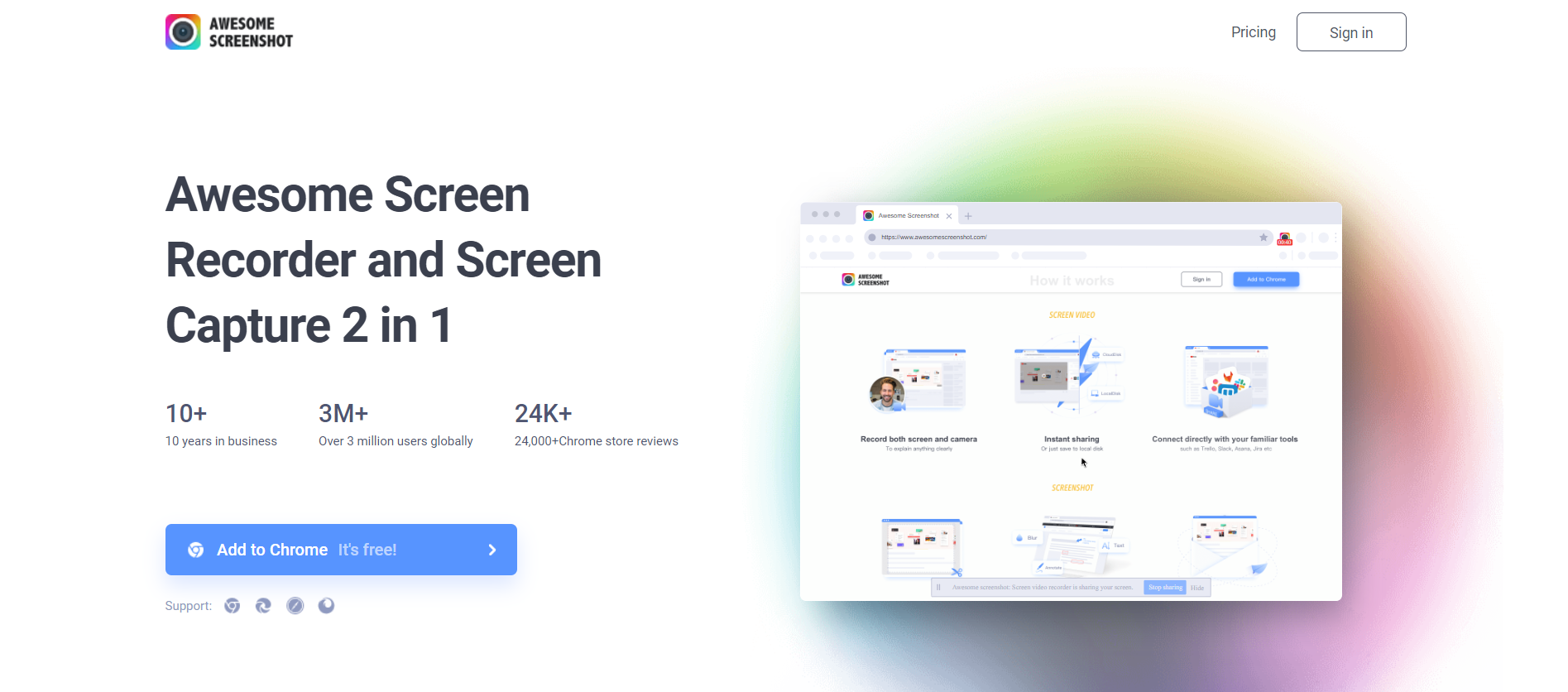
Awesome Screenshot is not only a versatile tool for capturing screenshots and recording videos, but it also offers a wide range of customization options to enhance your captured content. With its annotation features, you can easily add shapes, arrows, text, and blur effects to highlight specific areas or provide additional context.
This makes it a valuable tool for professionals who need to create visually appealing and informative presentations, tutorials, or documentation. Moreover, Awesome Screenshot simplifies the sharing process by allowing you to instantly share your captures on popular platforms like Slack, Asana, and Trello, ensuring efficient collaboration with team members or clients.
3) Nimbus Capture: Screenshot & screen video record
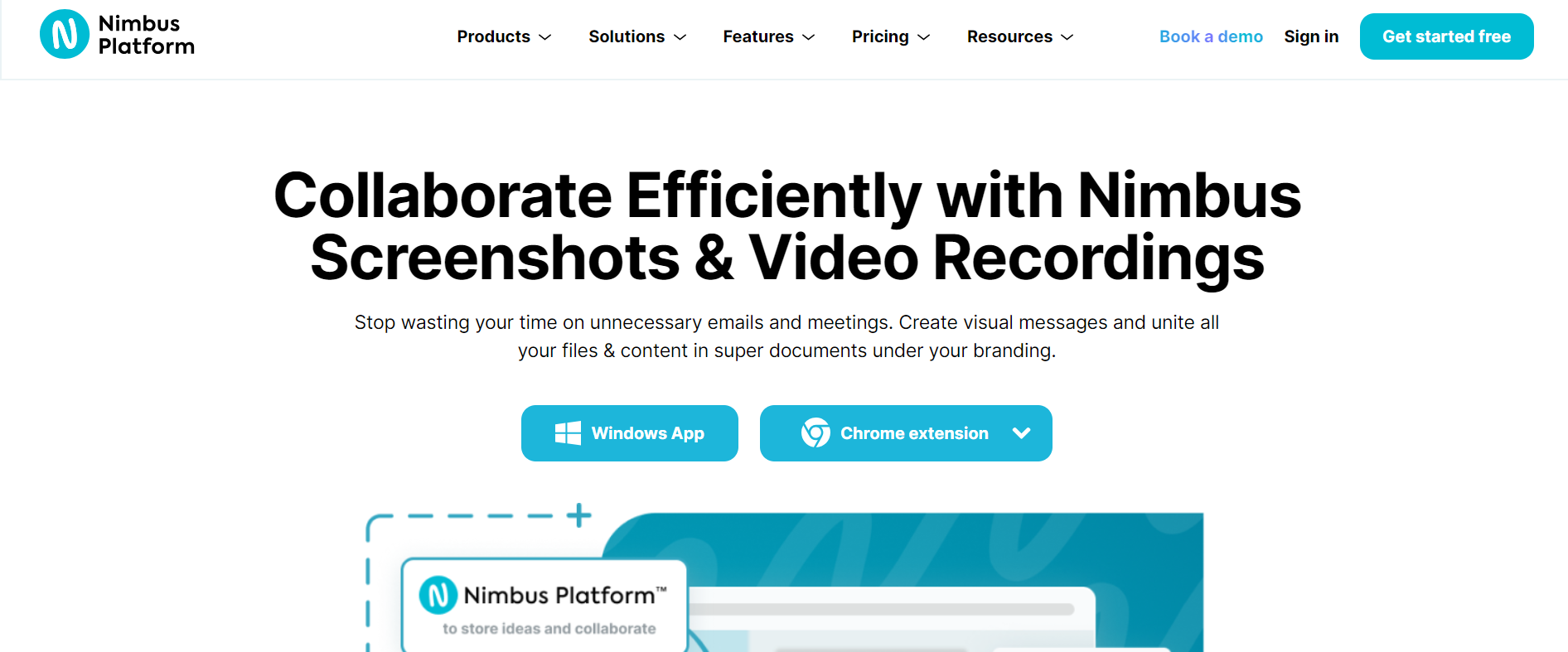
Nimbus Capture stands out as a powerful browser-based tool for capturing and sharing screenshots and videos. Its recording options provide flexibility, allowing you to capture partial views of your screen or specific windows, enabling you to focus on the most relevant content. Once you've captured your screenshots or videos, Nimbus Capture offers built-in editing capabilities, allowing you to crop, resize, and add annotations to your captures directly within the app.
One notable feature of Nimbus Capture is the ability to convert videos into GIFs or MP4s without the need for any additional software, making it a convenient solution for creating engaging visual content. With seamless integration with cloud storage platforms like Google Drive and Dropbox, you can easily save and share your captures, ensuring smooth collaboration with colleagues or clients.
4) Paint Tool: Marker for Chrome
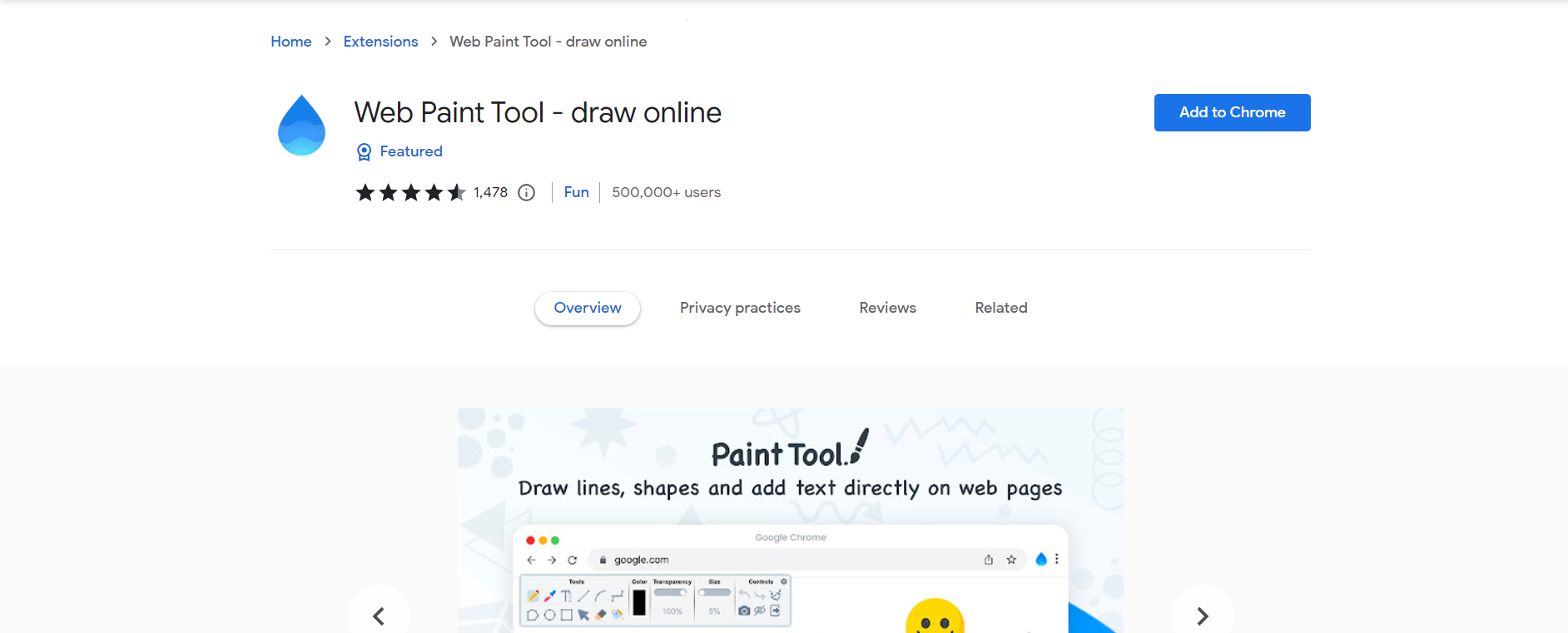
Paint Tool for Chrome is a lightweight and user-friendly extension that provides a unique way to capture screenshots. By allowing you to draw on top of websites before taking screenshots, it enables you to highlight specific areas, point out errors, or emphasize tasks, making it an ideal tool for designers, developers, and content creators. The annotation features of Paint Tool go beyond basic drawing tools and include shapes, lines, and text, giving you the freedom to create professional-looking visuals.
Additionally, the extension automatically saves your annotated screenshots, eliminating the need for manual saving and ensuring that your work is not lost. With its simplicity and effectiveness, Paint Tool streamlines the process of capturing and annotating screenshots, saving you valuable time and effort.
5) Screenshot YouTube: Video screenshot capture
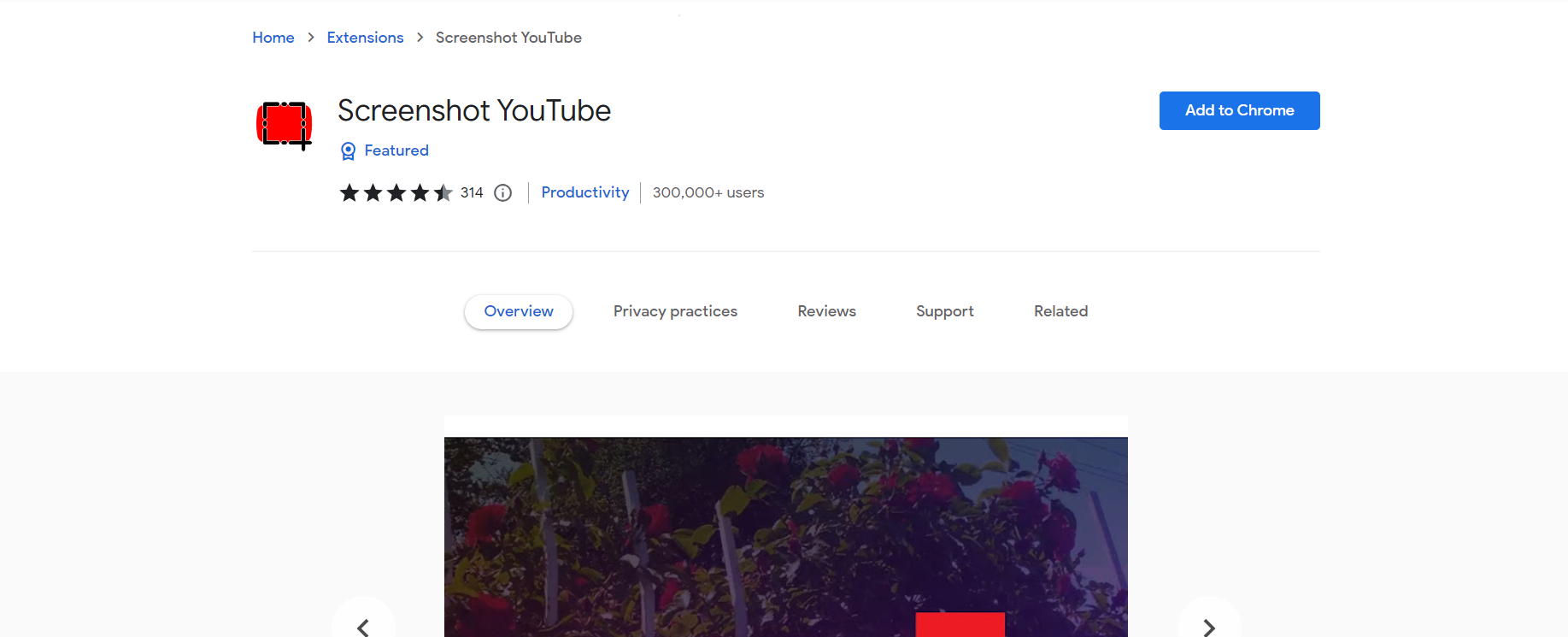
Screenshot YouTube is a specialized tool designed specifically for capturing screenshots of YouTube videos. With a single click, you can extract a specific frame from a video and save it as an image file. This tool is particularly valuable for teams that rely on visual content from YouTube for various purposes, such as creating presentations, analyzing video data, or showcasing specific moments.
By simplifying the process of extracting images from videos, Screenshot YouTube helps teams save time and effort, ensuring that they can efficiently utilize visual content for their projects.
6) ClickUp: Tasks, screenshots, email & time
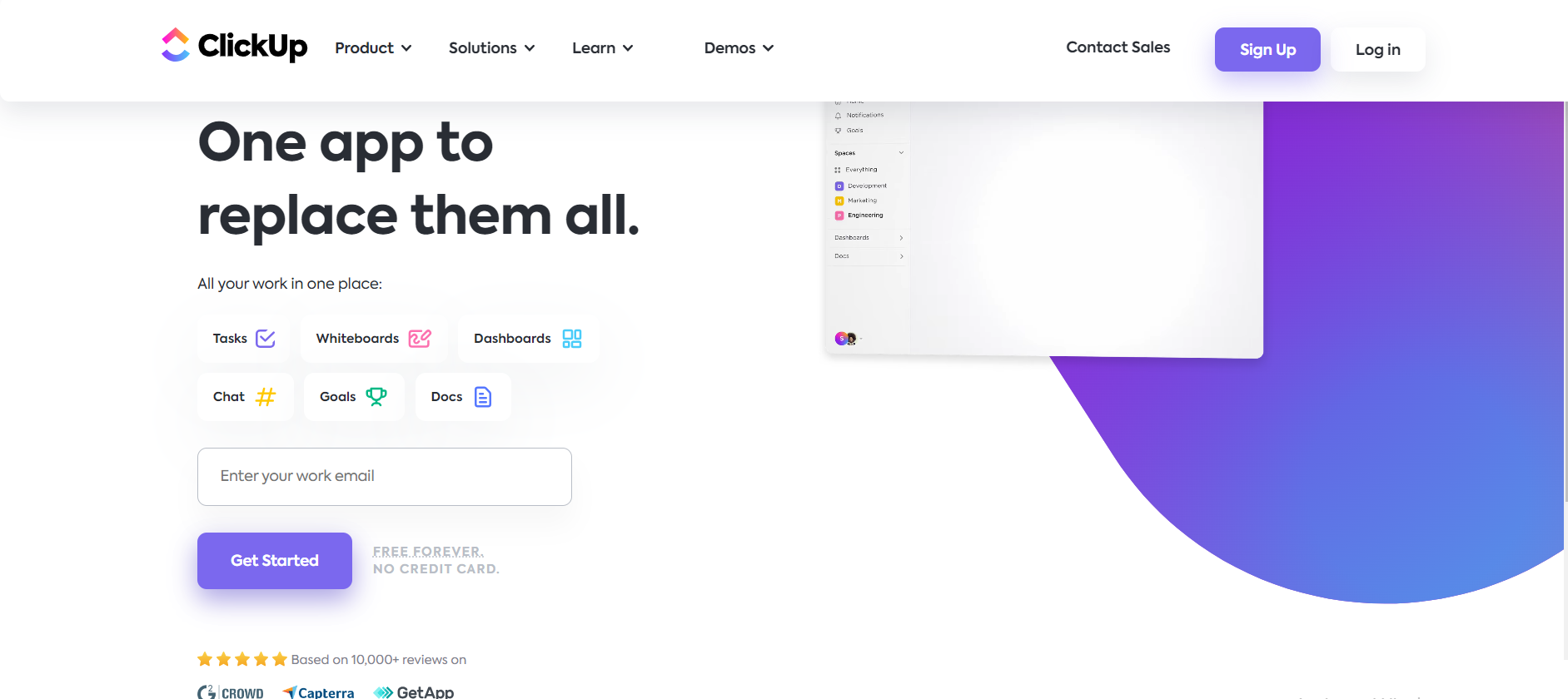
ClickUp is an all-in-one task and document management solution that offers a Chrome extension with robust screenshotting features. Alongside capturing screenshots, ClickUp's extension allows you to take screen recordings, providing a comprehensive solution for visual documentation. By integrating tasks, screenshots, emails, and time tracking into a single platform, ClickUp streamlines your project management workflow.
You can easily capture online content and add it directly to ClickUp documents, tasks, and communications, eliminating the need for switching between multiple tools. This seamless integration enhances collaboration and productivity, making ClickUp an invaluable tool for teams and businesses.
7) GoFullPage: Full page screen capture
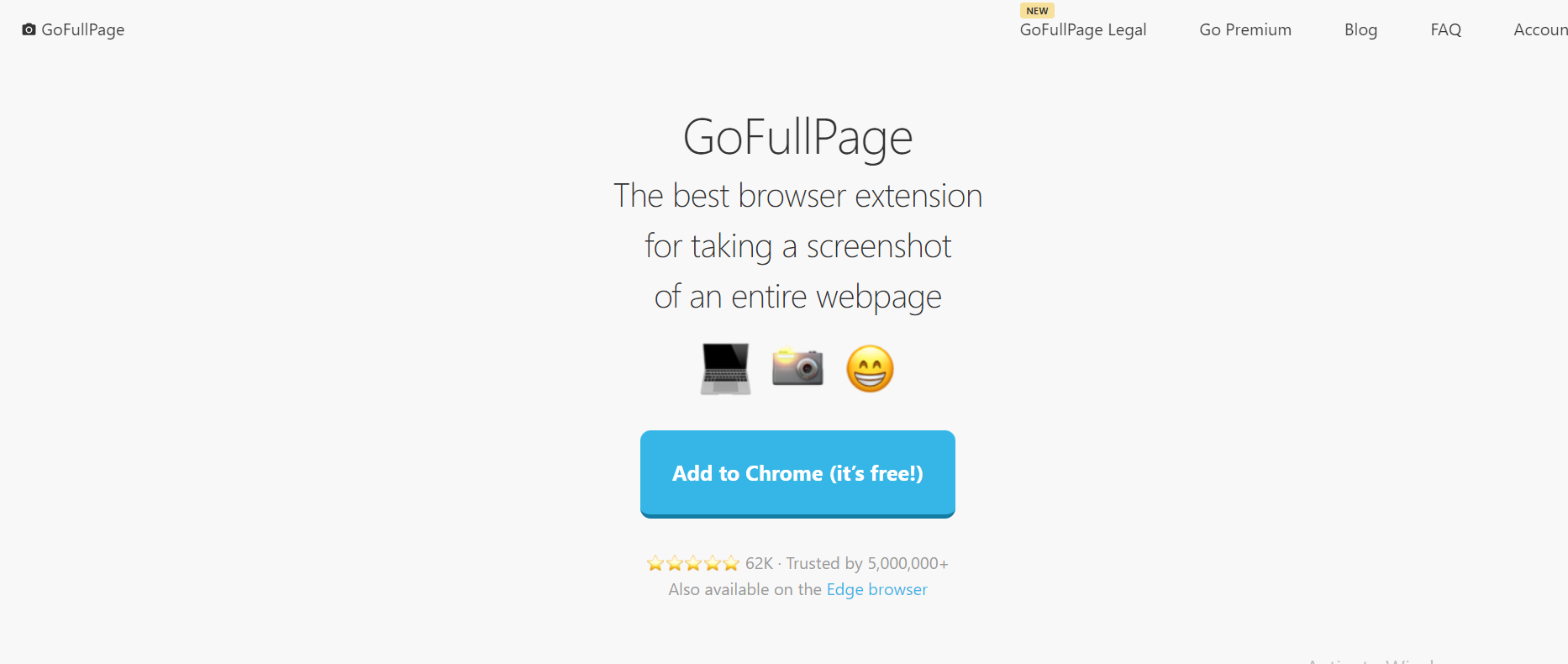
GoFullPage addresses the common challenge of capturing full web pages that exceed the dimensions of your screen. When capturing a webpage, GoFullPage automatically takes screenshots of each section and combines them into a single, comprehensive screenshot displayed in a separate tab. This ensures that no content is lost and provides an accurate representation of the entire webpage, including long-scrolling pages.
Moreover, GoFullPage gives you the flexibility to download the captured screenshot as an image or PDF, allowing you to easily share and store the captured content for reference, analysis, or presentation purposes. With its ability to capture complete web pages, GoFullPage is a valuable tool for designers, developers, marketers, and anyone who needs to capture and preserve web content in its entirety.
8) Askify: Screenshots & auto-notes
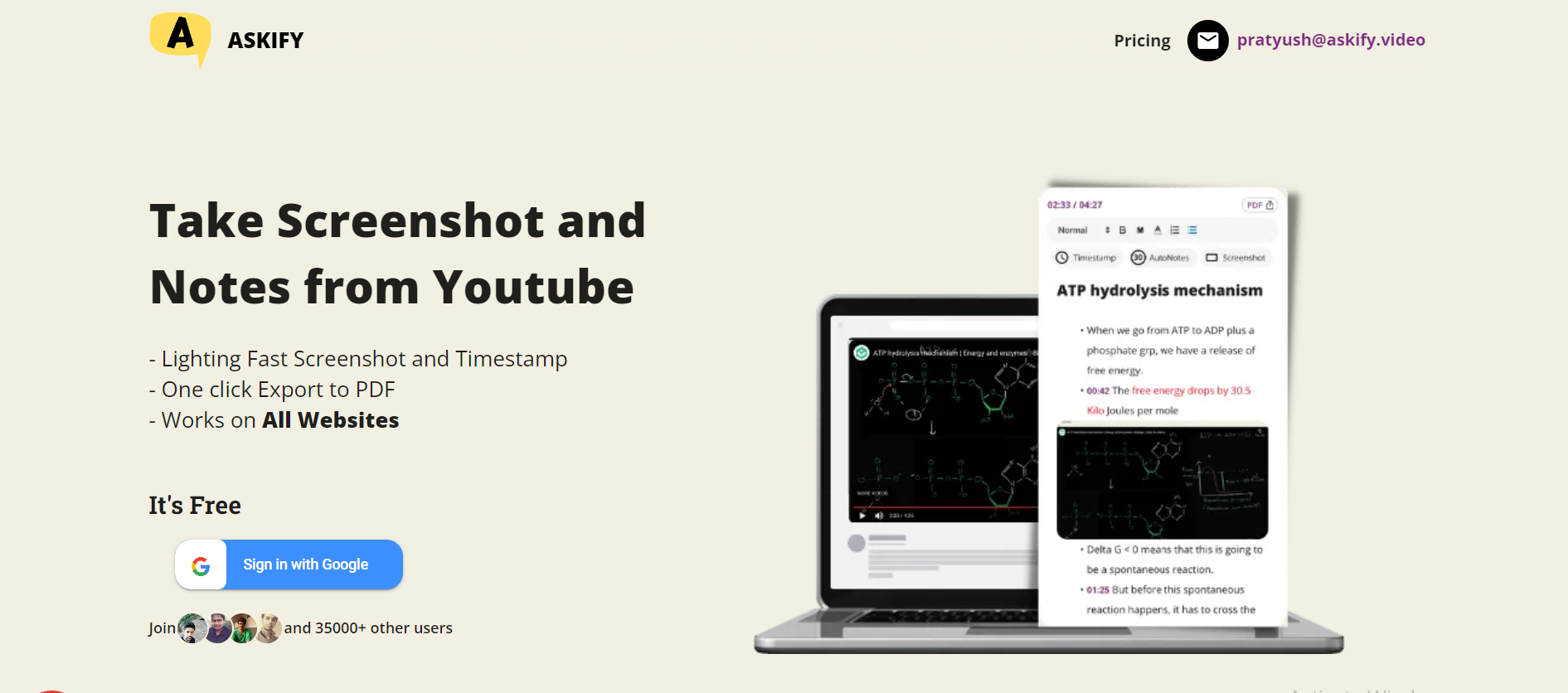
Askify is a screenshot app that simplifies the process of saving images from videos, webinars, or slides. It offers a user-friendly interface that allows you to capture screenshots with ease, ensuring that you don't miss any important visual content. What sets Askify apart is its auto-notes feature, which automatically generates contextual information for your captures. This feature eliminates the need for manual annotations by providing relevant details about the captured content, such as the source, timestamp, or accompanying text.
By adding detailed notes to your screenshots, Askify enhances their context and usefulness, making them more valuable for reference, research, or documentation purposes. With its intuitive capture process and automatic note generation, Askify streamlines the screenshotting workflow, making it a convenient tool for users who require comprehensive visual documentation.
9) Lightshot: Easy capture & edits
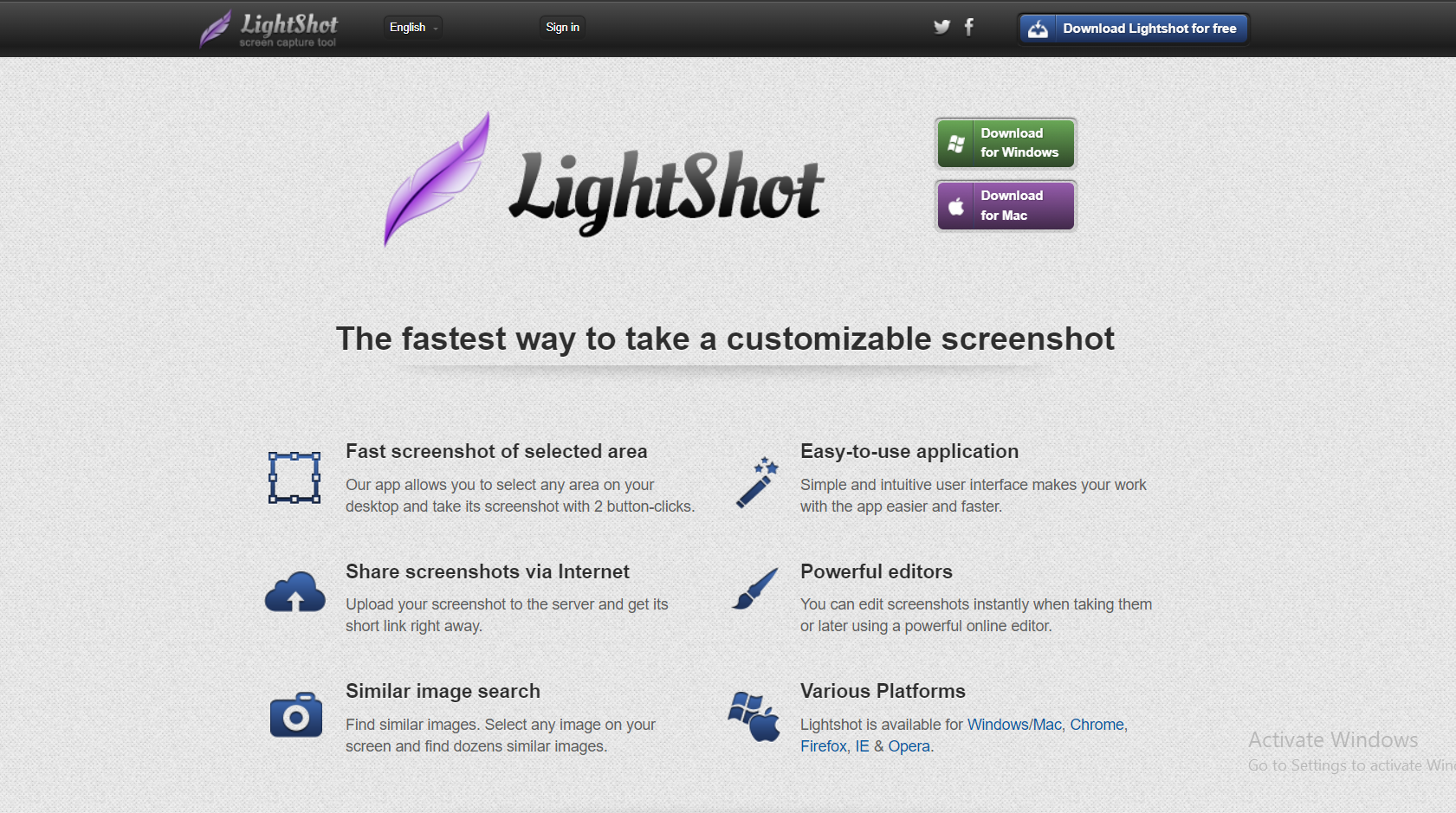
Lightshot is an effortless screenshot Chrome extension that specializes in essential functions. It allows you to select and capture specific areas of your browser, Windows, or Mac screen, which you can then edit according to your preferences. You have the option to save the screenshot directly to your computer or store it in cloud storage.
One notable feature of Lightshot is its ability to search for similar screenshots, enabling you to discover related images. Additionally, you can upload your screenshots to the Lightshot server and quickly obtain a short link to the image.
10) FireShot: Full page screenshots
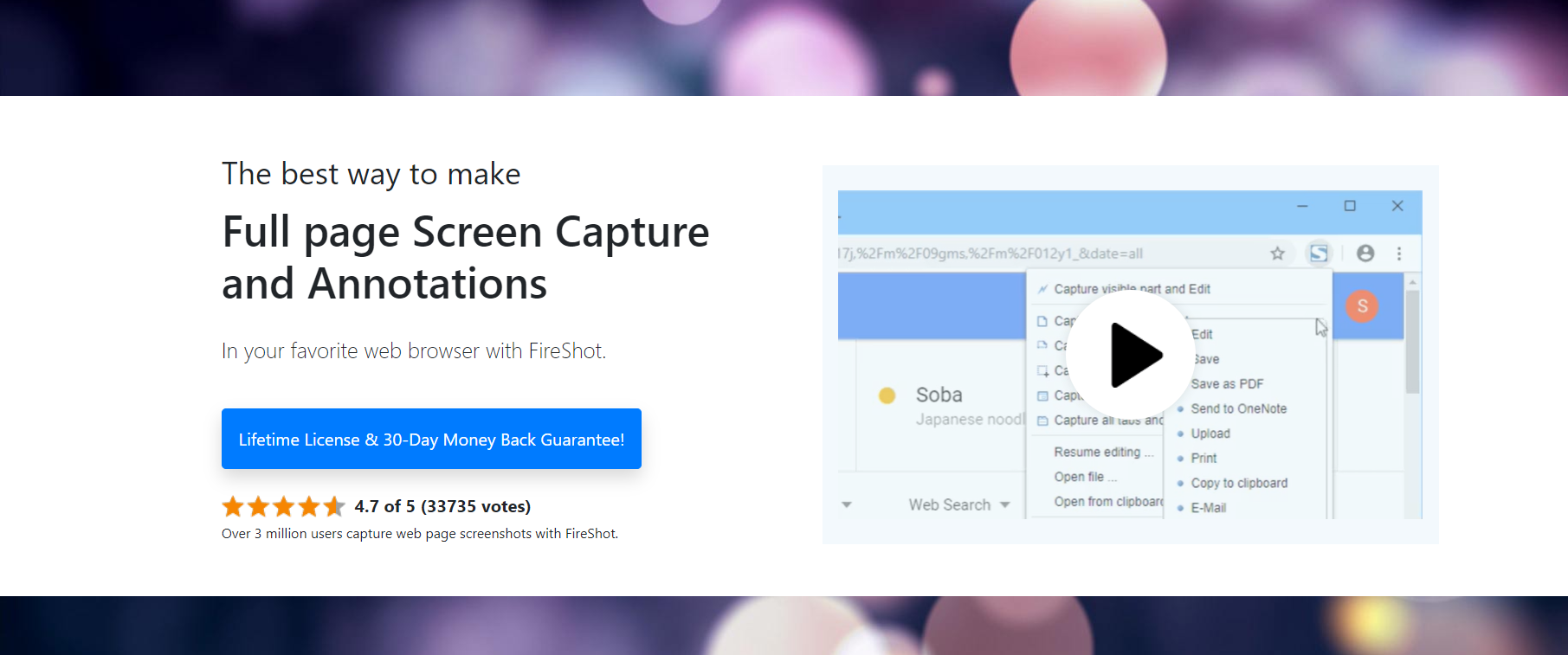
FireShot excels in capturing and annotating full webpage screenshots. This comprehensive tool enables you to edit, save, send, upload, or print screenshots of entire web pages. Alongside capturing the entire page, you can annotate the screenshot to emphasize important areas, draw attention to content that requires updates or changes, or highlight critical information.
FireShot securely saves your screenshots on your PC, ensuring privacy and security. It even works offline, and you can conveniently capture screenshots of multiple open tabs with the "capture all open tabs" feature.
11) NinjaCapture: Quick & easy screenshots
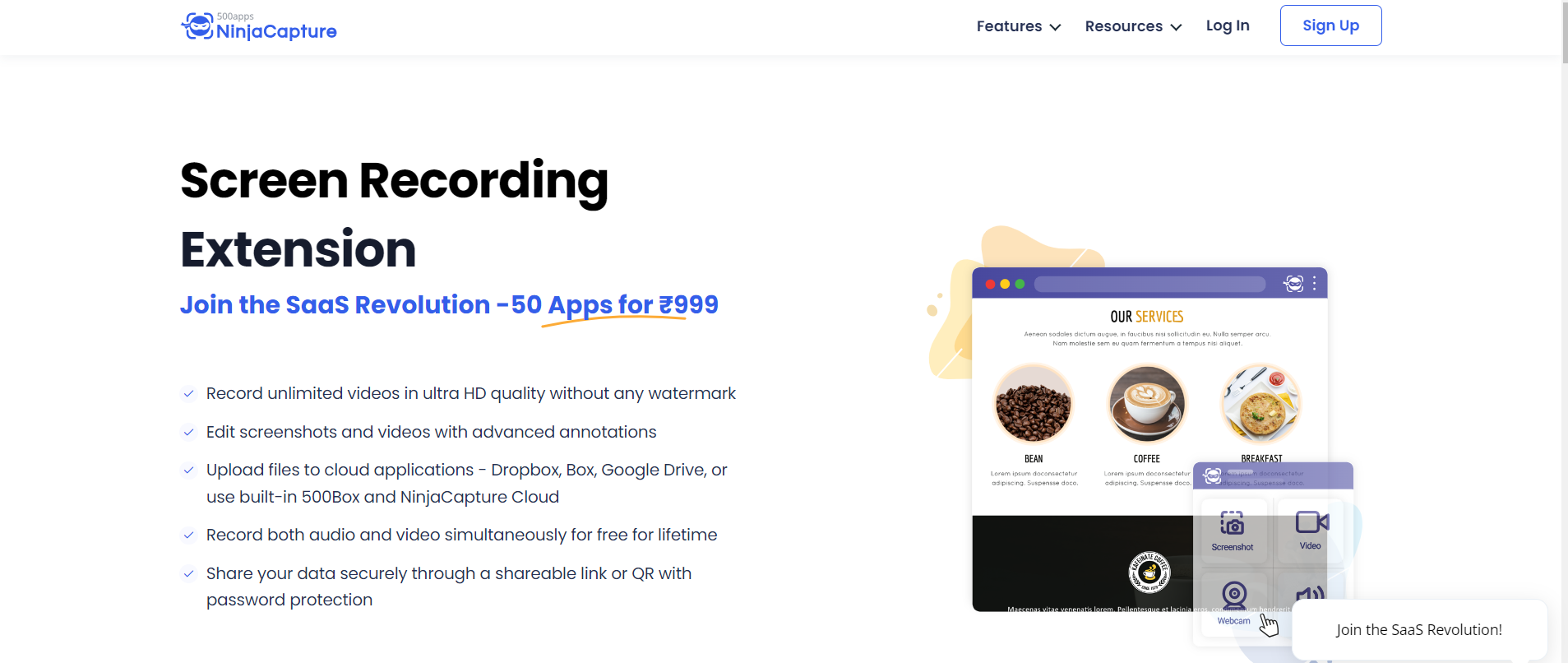
NinjaCapture is a powerful tool designed for communication purposes, offering quick and easy screenshot-grabbing, annotation, and note-taking capabilities. It enables you to record both your webcam and screen in various formats based on your requirements. The recordings and screenshots are instantly saved to your preferred cloud storage for easy access and sharing.
12) Droplr: All-in-one screenshots
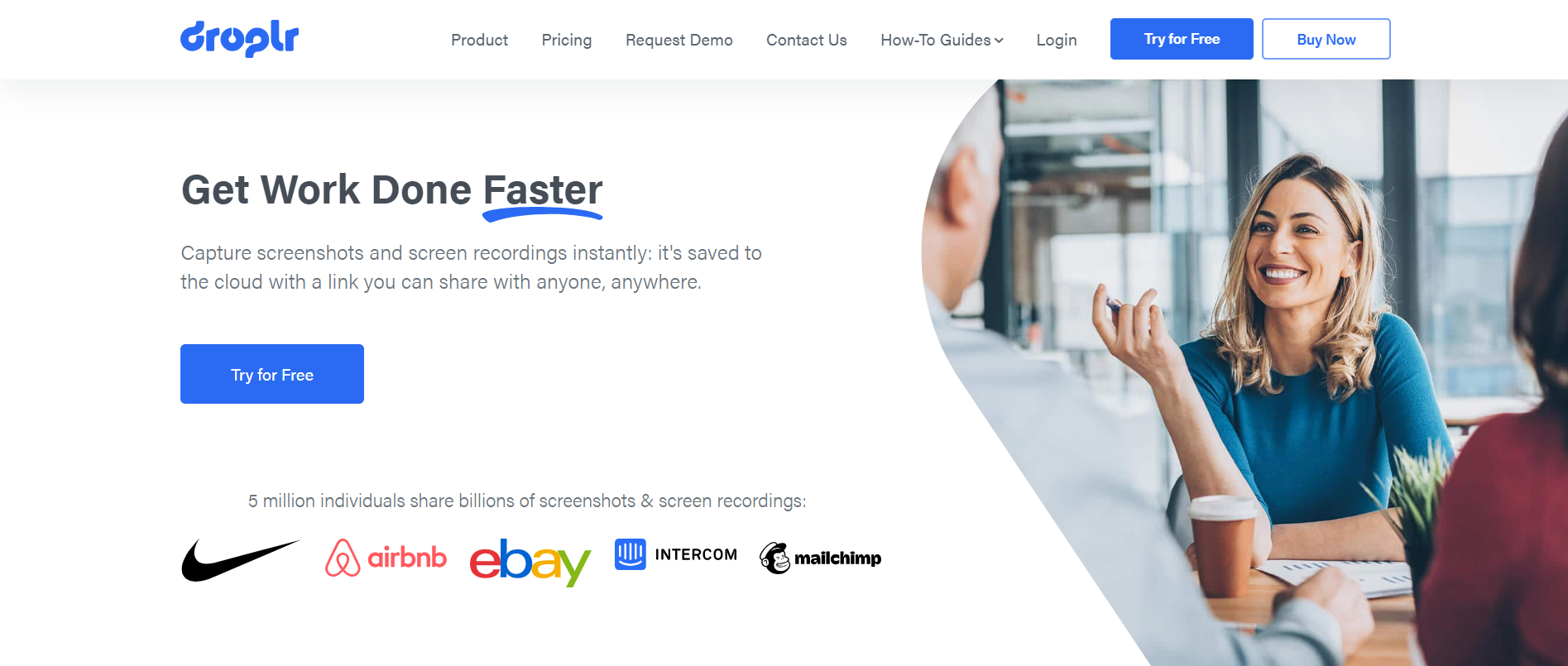
Droplr is an all-in-one Chrome extension that simplifies screen capture and recording on Mac. Whether you need to capture a portion of your screen, a browser tab, the entire screen, or a full webpage, Droplr provides an intuitive solution. It also offers editing features, eliminating the need to worry about cropping screenshots on Mac.
Droplr swiftly captures and saves screenshots online, making sharing effortless. Additionally, it includes basic tools for text and graphic annotations.
13) Snippyly: Easy markup
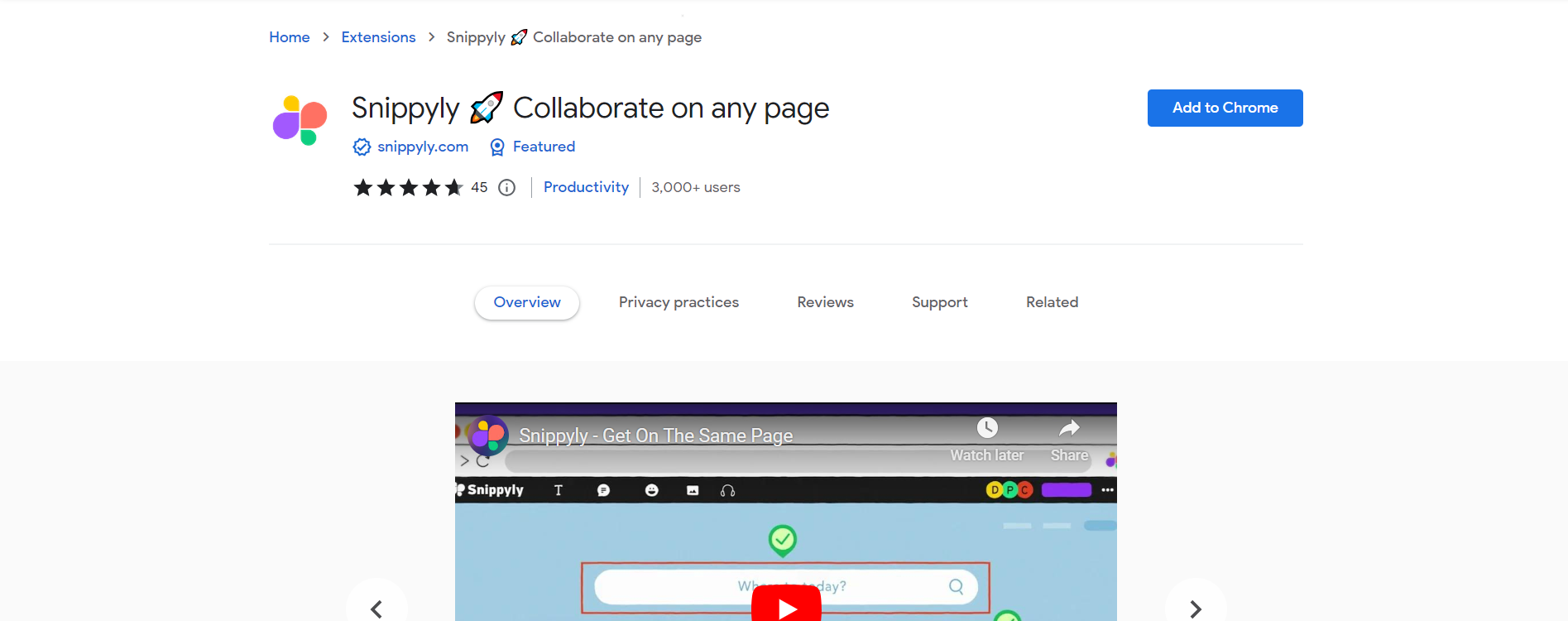
Snippyly serves as a visual collaboration tool, ideal for collaborating on webpages. Its easy-to-use markup and annotation features make it suitable for visual feedback, bug reports, and idea sketches. All screenshots are saved online, ensuring convenient access.
Snippyly enhances communication with features such as comments and audio chat, enabling quick in-context discussions. Team members can observe mouse movements and real-time changes, fostering a meeting-like collaborative environment.
14) Blipshot: Full-page capture
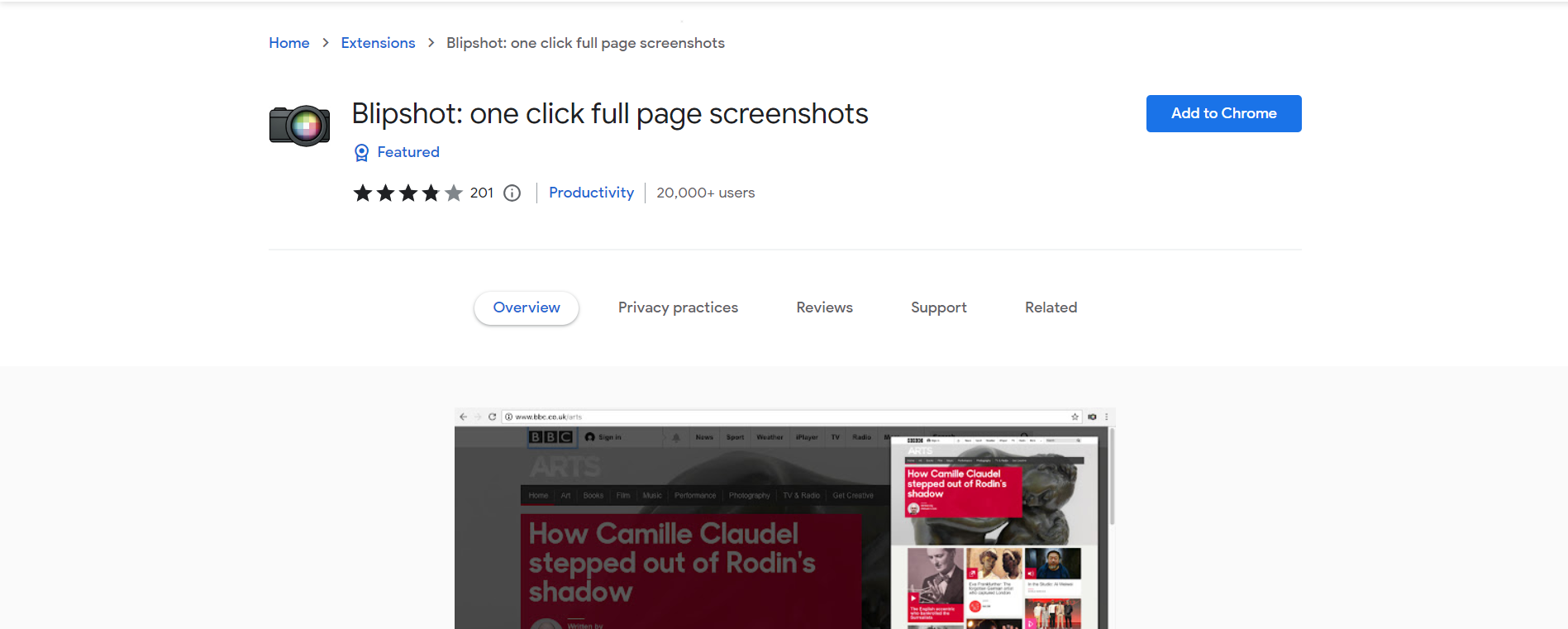
Blipshot specializes in capturing full-page screenshots with a single click. Its primary function is to swiftly capture the entirety of web pages, not just the visible area. Once captured, you can easily drag and drop the screenshot onto an open canvas or save it as an image.
Blipshot stands out as the simplest extension for taking full-page captures, saving screenshots with the page name, date, and time for easier identification.
15) Usersnap: Collect feedback
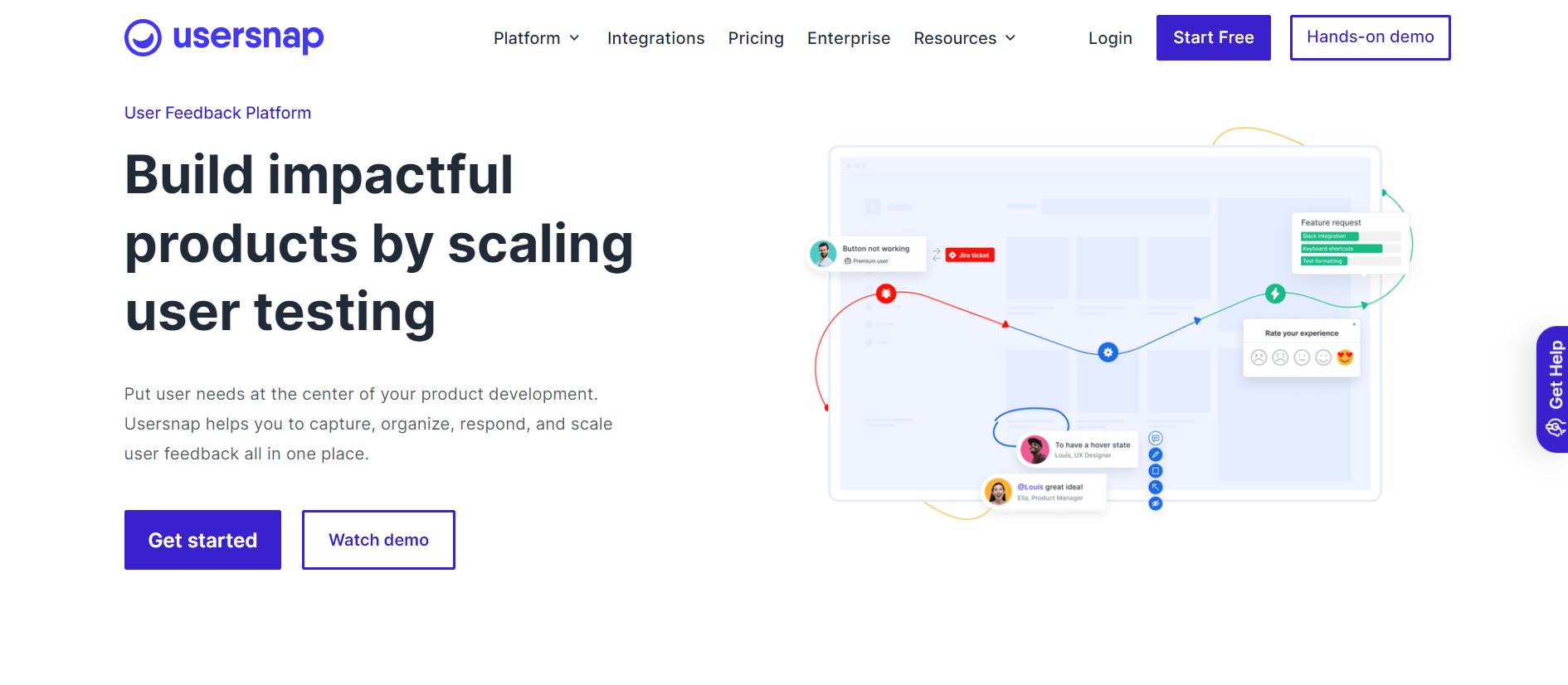
Usersnap is another valuable Chrome extension that facilitates the collection of visual feedback and bug reporting. It allows users to capture screenshots and make annotations directly within the browser, making it a useful tool for gathering user feedback on websites, prototypes, and applications.
Usersnap is particularly beneficial for digital product teams, as it streamlines the communication of design and development feedback to the intended recipients.
16) Pikaso: Screenshots of Tweets
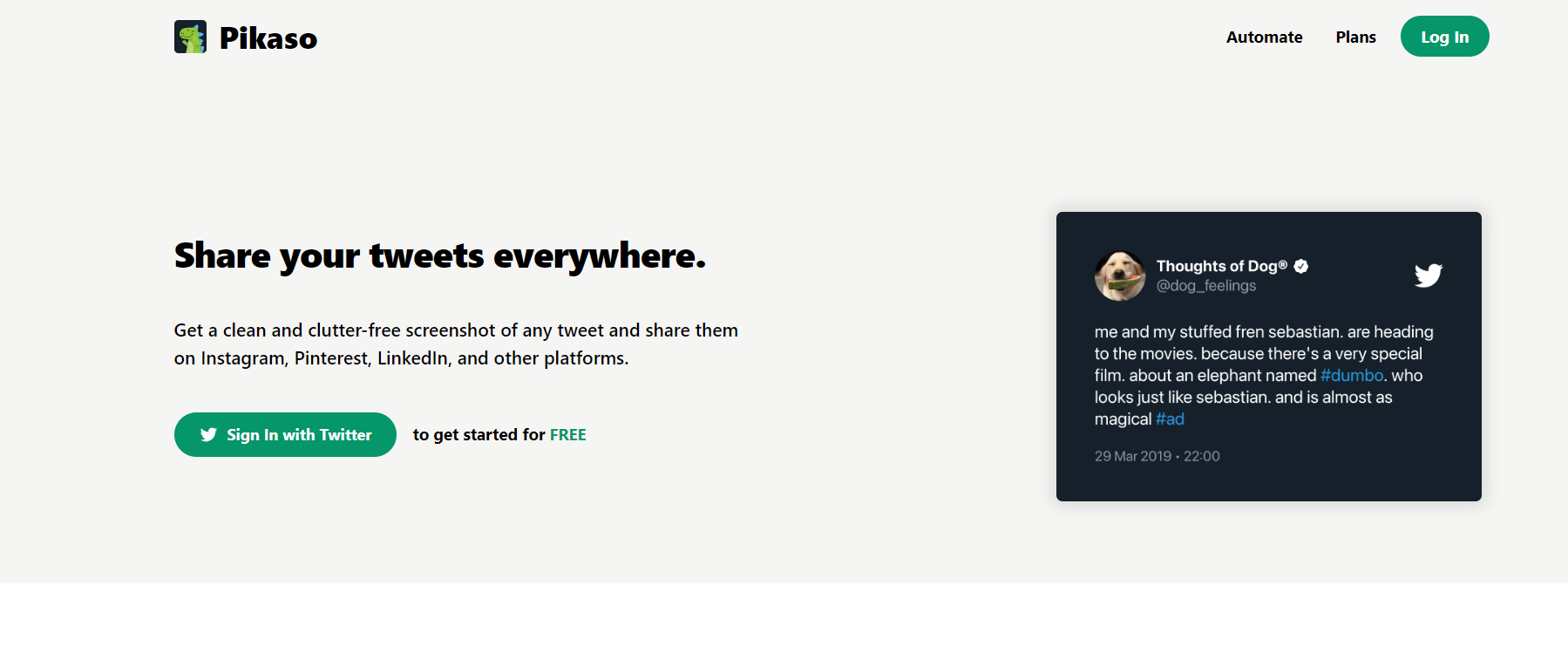
Pikaso, a Chrome browser extension, specializes in capturing clean and clutter-free screenshots of tweets. With just one click, you can obtain a pristine snapshot of a tweet, suitable for sharing on platforms like Instagram, websites, or other mediums.
Pikaso offers the option to choose a design template that aligns with your brand, automatically styling each tweet screenshot. Furthermore, it conveniently resizes the screenshots to fit various platforms.
Conclusion
With the right screenshot Chrome extension, you can transform the way you save and share information, streamlining your workflow and increasing productivity. Whether you need a basic tool for quick captures or a more advanced solution for creating comprehensive guides and videos, there's a screenshot Chrome extension out there for you. Assess your requirements, goals, and budget, and choose the tool that will take your screenshot experience to the next level.
One such tool that goes beyond traditional screenshot capabilities is Supademo. As an AI-driven platform for creating and sharing interactive demos, Supademo allows you to effortlessly create visual step-by-step guides, complete with text and annotated screenshots. You can also edit, upload additional screenshots, annotate, blur, or redact sensitive information.
Experience the new standard for demonstrating products and workflows by trying Supademo today. It's the fastest and most user-friendly way to create click-through demos and guides, all for free.