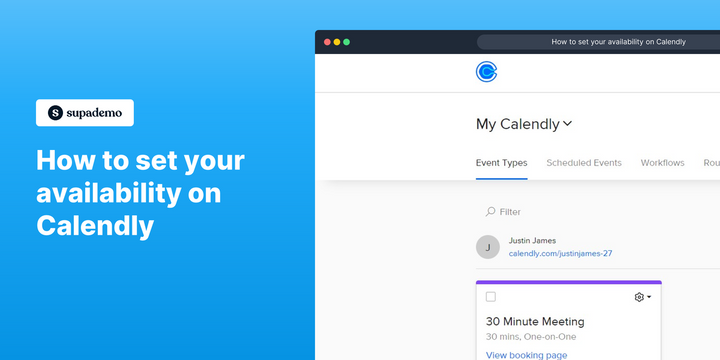Overview
Effortlessly manage your schedule like a pro with Calendly's intuitive availability settings. This comprehensive guide provides step by step instructions on how to take charge of your time and effortlessly coordinate meetings and appointments with the world's most user-friendly scheduling tool.
Who is Calendly best suited for?
Calendly is best suited for a wide range of professionals, including Sales Professionals, Recruiters, and Consultants. For example, Sales Professionals can use Calendly for scheduling meetings with clients and prospects, Recruiters can leverage it for organizing interviews with candidates, and Consultants can use it for setting up client consultations and follow-ups, all benefiting from Calendly’s automated scheduling and integration features.
Step by step interactive walkthrough
Steps to How to set your availability on Calendly
1) Navigate to Calendly.
2) Click on "Availability"
3) Choose the day on which you want to modify your availability.
4) Modify your timings and the changes will be saved.
Common FAQs on Calendly
How do I set up event types in Calendly?
To set up event types, log in to your Calendly account and navigate to the “Event Types” section. Click on “+ New Event Type” and choose from options like “One-on-One,” “Group,” or “Collective.” Customize the event details such as the name, duration, and location (e.g., in-person, Zoom). Define your availability by selecting specific days and times when you are free for meetings. You can also add custom questions to gather information from invitees and set up reminders and follow-ups. Save your event type to generate a unique scheduling link that you can share with others.
How can I integrate Calendly with my calendar?
To integrate Calendly with your calendar, go to the “Calendar Connections” section in your Calendly account settings. Choose the calendar service you use (e.g., Google Calendar, Microsoft Outlook) and follow the prompts to authorize the connection. This integration allows Calendly to automatically check your availability and prevent double bookings by syncing your events and appointments with your Calendly schedule. You can also set up multiple calendar integrations if needed, to manage different calendars or accounts.
How do I customize notifications and reminders in Calendly?
To customize notifications and reminders, open the event type you want to modify and click on “Notifications and Cancellation Policies.” Here, you can set up email and SMS notifications for both you and your invitees. Customize the timing of these notifications (e.g., 15 minutes before, 1 day before) and edit the message content to include specific details or instructions. You can also configure cancellation policies and rescheduling options to ensure that both parties are informed and can manage their appointments effectively.
Create your own step-by-step demo
Scale up your training and product adoption with beautiful AI-powered interactive demos and guides. Create your first Supademo in seconds for free.