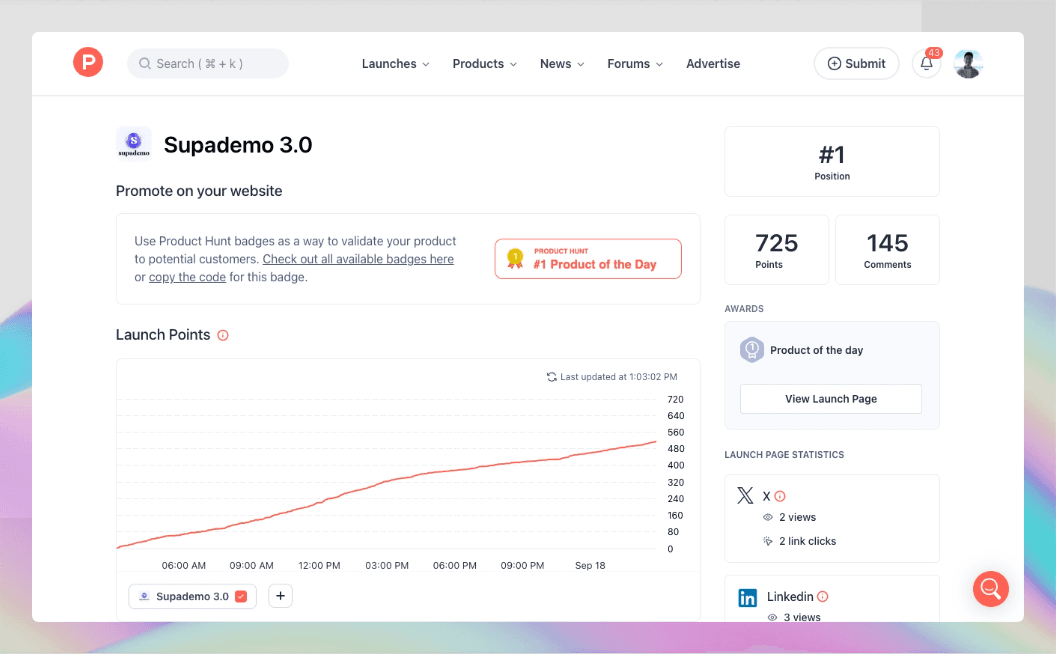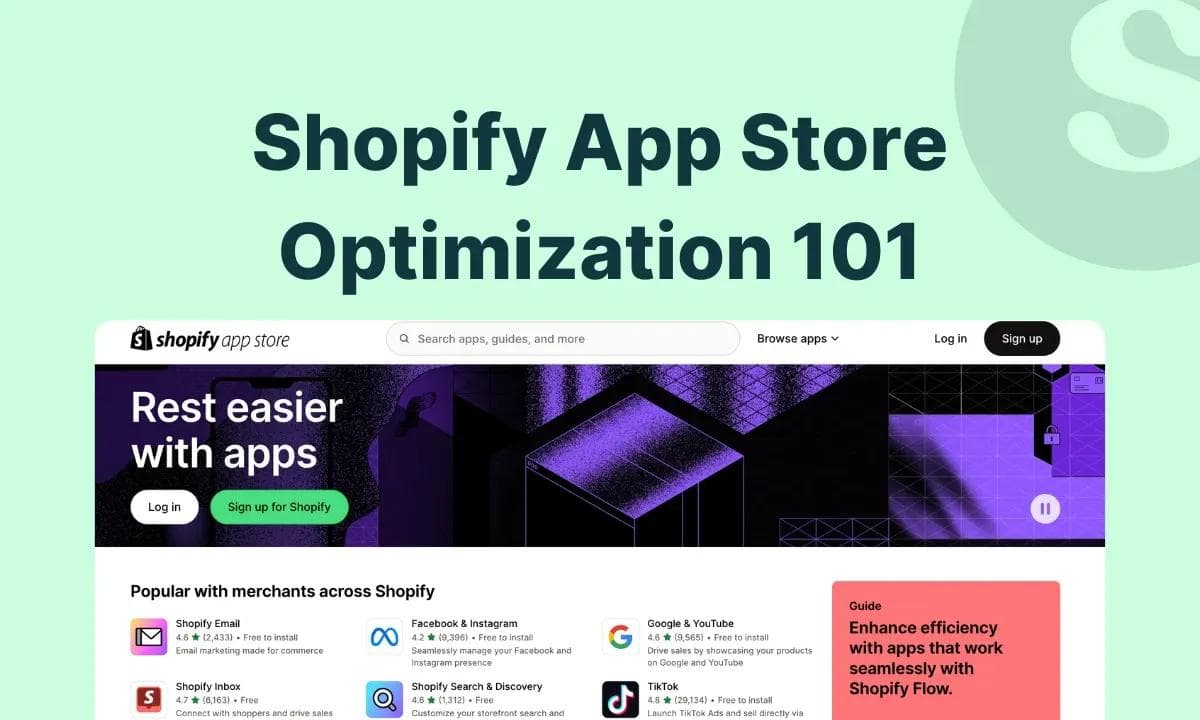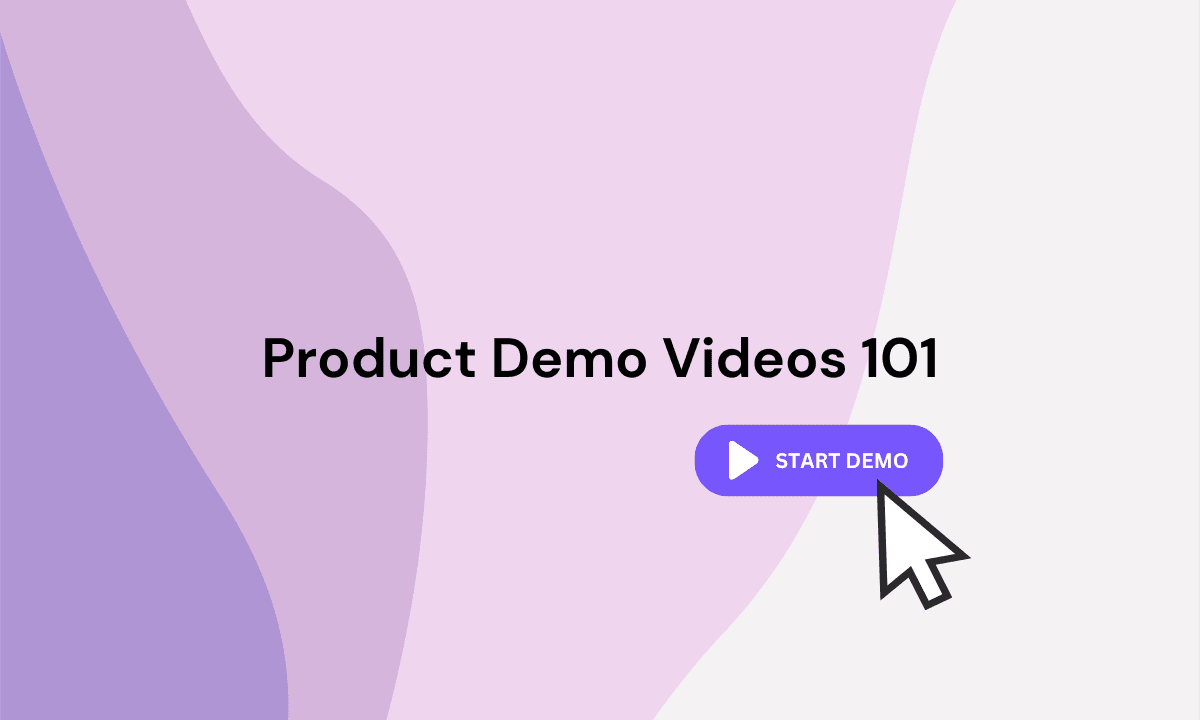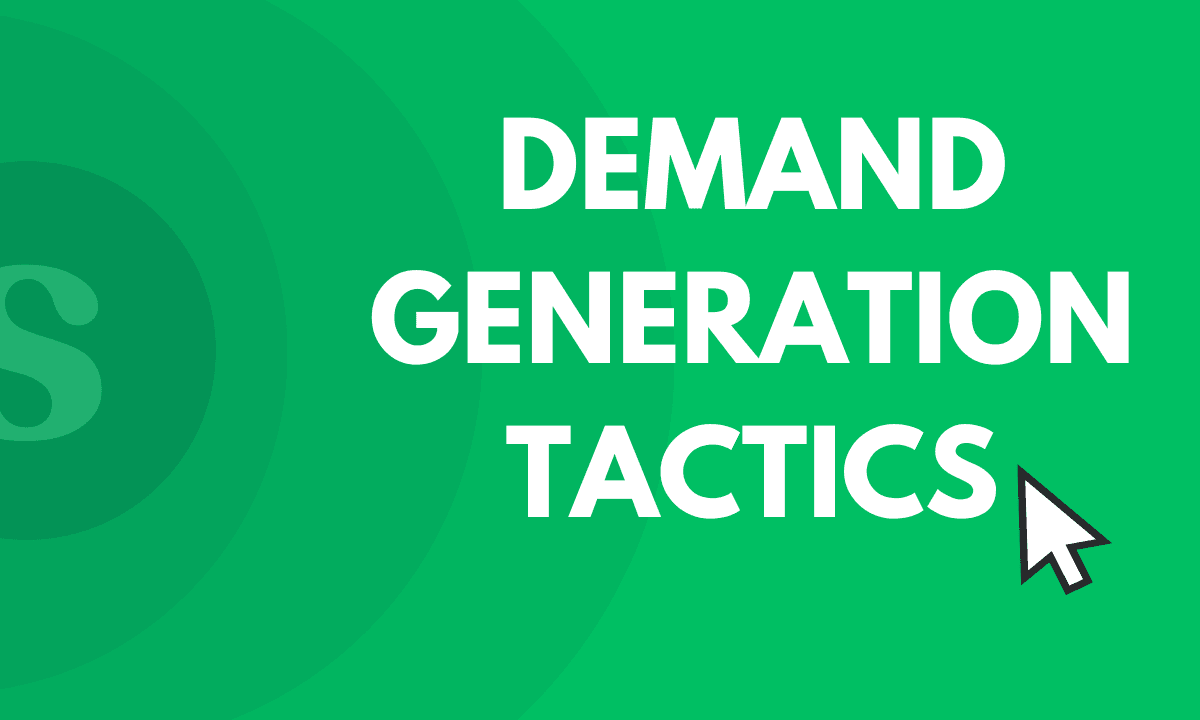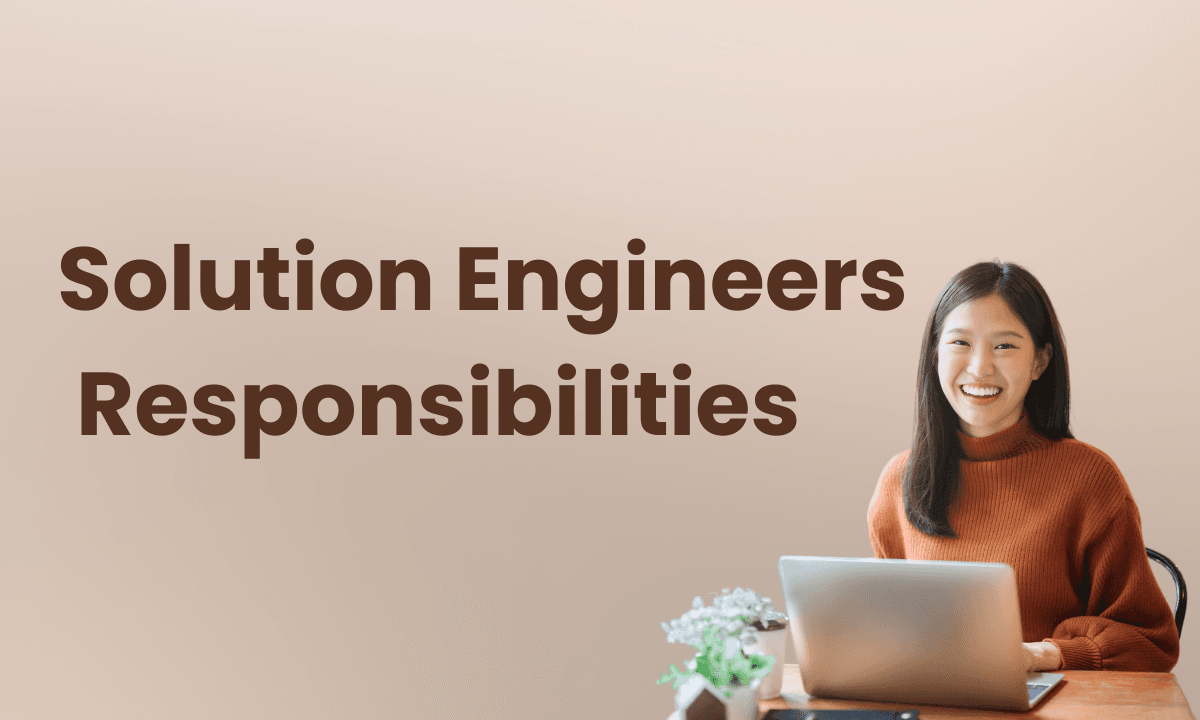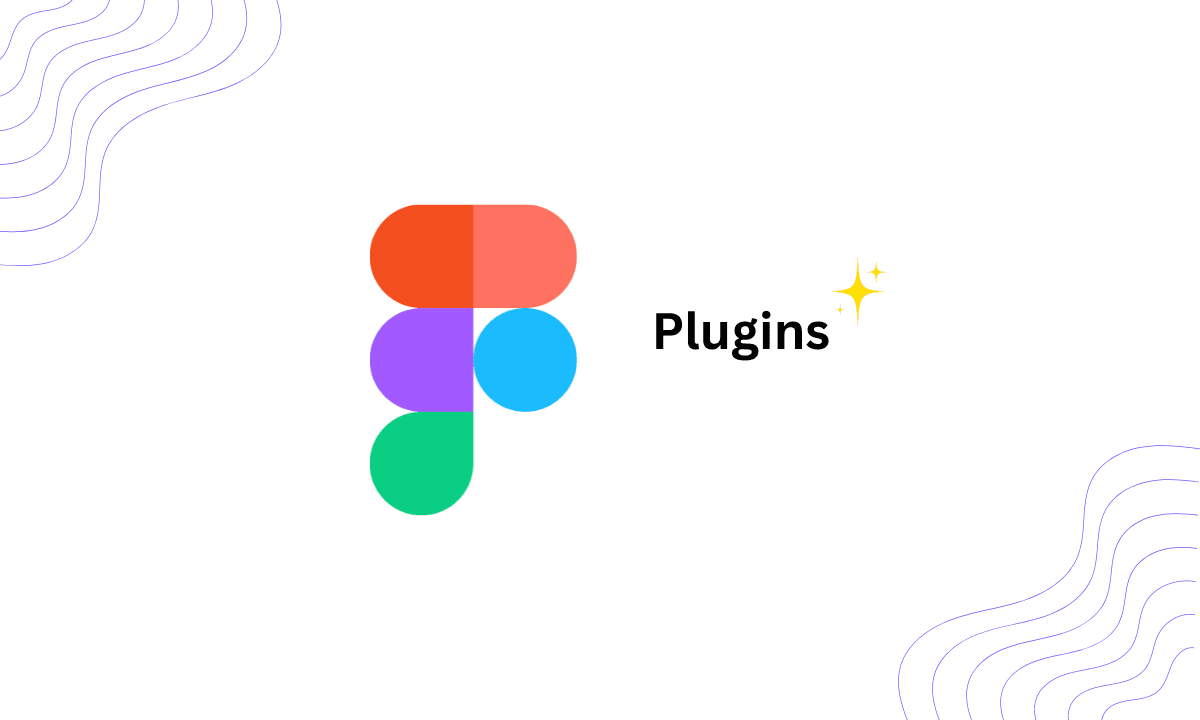
This is a comprehensive list of the top 10 must-have Figma plugins in 2024
Figma has revolutionized the design world with its collaborative and versatile platform. While powerful on its own, Figma's true potential is unlocked through its vast ecosystem of Figma plugins.
These add-ons can significantly enhance your design workflow, boosting productivity and creativity at every stage of the process.
In this post, we'll dive into the best Figma plugins that are transforming how designers work. From streamlining tedious tasks to introducing innovative features, these tools are essential for any designer looking to elevate their Figma experience. Whether you're a seasoned pro or just starting out, these plugins will help you work smarter, not harder.
Top 10 Best Figma Plugins 2024
1. Illustrations - Free Illustrations Library For Everyone

Illustrations is a Figma plugin that provides instant access to a vast library of high-quality, professionally crafted illustrations, all available under the Creative Commons license.
This plugin is a game-changer for those looking to enhance their designs with visual elements quickly and effortlessly.
From simple icons to complex scenes, Illustrations offers a diverse range of styles and themes to suit various project needs, whether you're working on web designs, mobile apps, or marketing materials.
👆🏼
Why use Illustrations:
✅ Saves time by eliminating the need to create illustrations from scratch
✅ Enhances designs with professional-quality visuals
✅ Offers a wide variety of styles to suit different projects
How to use it:
- Install the plugin from the Figma Community
- Run the plugin in your Figma project
- Browse or search for illustrations
- Drag and drop your chosen illustration into your design
Pricing: Free
2. Pitchdeck Presentation Studio - Turn Figma Designs Into Stunning Presentations

Pitchdeck Presentation Studio is a super-simple yet effective solution for creating impactful presentations directly within Figma.
This is one of the best Figma plugins that bridges the gap between design and presentation, allowing designers to seamlessly transform their Figma designs into polished, professional pitch decks.
With support for animations and real-time previews, it enables the creation of dynamic, engaging presentations that stand out. The plugin's versatility shines through its ability to export to various formats, including PowerPoint, Keynote, Google Slides, and PDFs, making it an invaluable tool for designers who frequently create presentations for clients or stakeholders.
👆🏼
Why use Pitchdeck Presentation Studio:
✅ Streamlines the process of creating pitch decks
✅ Supports various export formats - PDF, PPT, Google Slides, etc.
✅ Super easy animations and real-time previews inside Figma.
How to use it:
- Install the plugin from the Figma Community
- Run it in your Figma project
- Use the plugin's interface to create slides and add animations
- Preview your presentation in real-time
- Export to your desired format (PowerPoint, Keynote, Google Slides, PDF)
Pricing: Free version available, with a paid pro version offering additional features
3. Relume Ipsum - Add Contextual Placeholder Text

Relume Ipsum helps designers easily add placeholder text to their projects.
Unlike traditional lorem ipsum generators, this Figma plugin creates contextual, purpose-driven text that aligns with your design's intent. By generating realistic content that mirrors the actual purpose of each text element, Relume Ipsum helps designers create more authentic prototypes and mockups.
This approach not only enhances the overall look of the design but also aids in better communication of design ideas to clients and team members, making it easier to envision the final product.
👆🏼
Why use Relume Ipsum:
✅ Saves time on writing custom placeholder text
✅ Creates more realistic and user-oriented prototypes
✅ Helps clients and stakeholders better understand the design's context
How to use it:
- Install the plugin from the Figma Community
- Select the text layer you want to replace
- Run the plugin and choose the appropriate context for your design (text prompt)
- Generate and apply the contextual placeholder text
Pricing: Free version available, with a paid pro version offering additional features
4. Supademo - Convert Figma Designs Into Interactive Prototypes

Supademo helps improve the prototyping process, allowing designers to quickly and easily transform their static Figma frames into interactive, shareable prototypes.
This must-have Figma plugin bridges the gap between design and user testing, offering a range of features to enhance prototype functionality and gather valuable user insights.
With Supademo, designers can create engaging, personalized prototypes that can be shared across various platforms, streamlining the design feedback, validation, and testing processes.
👆🏼
Why use Supademo:
✅ Rapidly convert Figma designs into interactive prototypes
✅ Enhance prototypes with advanced features like voiceovers and branching
✅ Track user engagement and interactions with prototypes
How to use it:
- Install the Supademo plugin from the Figma Community
- Select the Figma frames you want to include in your prototype
- Add descriptive text annotations to each step
- Click "Create a Supademo" to generate an editable prototype link
- Customize your prototype with additional features like voiceovers or branching
- Share your interactive prototype via link, embed, or export as MP4/GIF
Pricing: Free
Here's an interactive demo of how this plugin works, built using Supademo itself!
Read more on how to create interactive prototypes using the Supademo Figma plugin here -
Supercharge Your Figma Demo Prototype with Supademo
5. TinyImage Compressor - Export Compressed Media Files

TinyImage Compressor addresses a critical need in modern web and mobile design: efficient image compression.
This Figma plugin allows designers to dramatically reduce image file sizes - by up to 95% - without sacrificing visual quality. It offers a range of compression options and supports various image formats, making it suitable for different project requirements.
👆🏼
Why use TinyImage Compressor:
✅ Exports images up to 95% smaller than the default exports from Figma
✅ Supports multiple export formats - PNGs, JPGs, animated GIFs, WebPs, WebMs or MP4, PDF, etc.
✅ Supports compressing/exporting multiple sizes and formats per layer
How to use it:
- Install the plugin from the Figma Community
- Select the images you want to compress
- Run the plugin and choose your compression settings
- Export the compressed images
Pricing: Free version with 10 free trials of Pro features; paid Pro version available for unlimited use
6. html.to.design - Import websites to Figma designs

html.to.design is one of the best Figma plugins that transforms any website into fully editable Figma designs.
This innovative tool bridges the gap between web development and design, allowing designers to import existing websites directly into Figma as editable components.
It's particularly useful for redesign projects, competitive analysis, and rapid prototyping. The plugin supports multiple viewports, enabling designers to import responsive designs for various screen sizes simultaneously.
👆🏼
Why use html.to.design:
✅ Accelerates the design process by leveraging existing websites
✅ Eliminates the need to build common elements from scratch
✅ Enables collaborative feedback on live websites within Figma
How to use it:
- Open Figma and start the html.to.design plugin from the plugin menu
- Enter the URL of the website you want to import
- Select the viewports you wish to import (mobile, desktop, tablet, etc.)
- Click "Import" to begin the process
Pricing: Free version with up to 10 imports every 30 days; paid Pro version available for unlimited use and better features
7. Colorwell - Mix Colors Better

Colorwell is an innovative Figma plugin that simulates a painter's mixing palette within the digital design environment.
It brings the organic, intuitive process of color mixing to Figma, allowing designers to create unique color combinations with a realistic, paint-like approach. This approach offers designers a more natural and intuitive way to explore color relationships and create harmonious color schemes.
👆🏼
Why use Colorwell:
✅ Provides a unique, intuitive approach to color selection in digital design
✅ Allows for experimentation and discovery of unexpected color combinations
✅ Enables easy translation of colors from images into usable design palettes
How to use it:
- Install the Colorwell plugin from the Figma Community
- Open the plugin in your Figma project
- Select a base color from your palette or Figma document
- Use the color mixer to blend in new colors by rotating clockwise or counterclockwise
- Save mixed colors to your palette or apply directly to your Figma design
Pricing: Free
8. Mockuuups Studio - Turn Figma Frames Into Mockups

Mockuuups Studio helps speed up the way designers create product mockups, making it a must-have Figma plugin in 2024.
With an extensive library of over 2400 high-quality scenes, various device types, and diverse backgrounds, this plugin offers a one-stop solution for creating stunning visual representations of website and app designs.
Its standout feature is the ability to automatically place selected Figma frames into hundreds of different preview scenarios, streamlining the mockup creation process and saving designers valuable time.
👆🏼
Why use Mockuuups Studio:
✅ Access to a vast library of 4000+ device mockups from a single plugin
✅ Automatic placement of designs into mockups, eliminating manual work
✅ Free collection available for immediate use without restrictions
How to use it:
- Install the Mockuuups Studio plugin from the Figma Community
- Run the plugin in your Figma project
- Select the frame containing your design
- Choose from the available mockup options
- The plugin will automatically place your design into the selected mockup
- Export the created mockup for use in presentations, portfolios, or websites
Pricing: Free version; pro and team plans available with additional features
9. LottieFiles - Add Animations To Your Figma Files

LottieFiles is a top Figma plugin that bridges the gap between static design and dynamic motion, allowing designers to convert their Figma designs into Lottie animations without leaving the Figma environment.
This plugin supports a wide range of animation complexities, from simple micro-interactions to multi-frame and multi-variant component sequences.
With access to over 400,000 free and premium animations, LottieFiles for Figma empowers designers to bring their ideas to life with minimal effort, making animation accessible even to those without extensive motion design expertise.
👆🏼
Why use LottieFiles:
✅ Access a vast library of ready-to-use animations
✅ Create production-ready animations without leaving Figma
✅ AI-powered tools for creating custom vector illustrations and converting raster images
How to use it:
- Install the LottieFiles for Figma plugin
- Select the Figma elements you want to animate
- Use the plugin's interface to apply animations or create custom ones
- Customize animations using color palettes or other settings
- Export the animation in your desired format (Lottie JSON, GIF, MP4, etc.)
- For AI-generated illustrations, enter a text prompt or upload a raster image
- Use the generated vectors in your designs or animations
Pricing: Free version; pro and team plans available with additional features
10. Unsplash - Add Stock Images to Figma
Unsplash for Figma is a powerful and user-friendly plugin that integrates Unsplash's vast library of over 3 million high-quality, royalty-free images directly into the Figma design environment.
This plugin eliminates the need for designers to leave their workspace to source images, streamlining the design process and enhancing productivity.
With its diverse collection of professional-grade photographs spanning various categories, Unsplash for Figma ensures that designers can find the perfect visual elements to elevate their projects, whether for commercial or personal use.
👆🏼
Why use Unsplash:
✅ Instant access to millions of high-resolution, professional images
✅ Diverse range of images to suit various design needs
✅ Regularly updated library with fresh content
How to use it:
- Install the Unsplash plugin from the Figma Community
- Run the Unsplash plugin
- Use the search function to find images related to your project
- Browse through the results and select the image you want to use
- Click on the chosen image to insert it directly into your Figma design
- Resize and adjust the image as needed within your design
Pricing: Free
Try Supademo For Free Today!
Product managers and product designers are increasingly looking for simple, fast product demo tools to create interactive Figma prototypes. By uploading your existing Figma screens to Supademo, product professionals can rapidly create high-fidelity, interactive prototypes and validate new features seamlessly.
Here's an example of an interactive Figma prototype demo - supercharged with Supademo
Read more on how to create interactive prototypes using the Supademo Figma plugin here -
Supercharge Your Figma Demo Prototype with Supademo
Ready to try creating interactive Figma prototypes with Supademo? Download the free plugin here, no credit card required!
Streamline product design and validation with Figma prototypes with personalization, viewer analytics, AI voiceovers and more.
Hiba Fathima
Hiba Fathima is the first Product Marketer at Supademo. She previously led product marketing at top Indian tech firms and loves turning complex products into clear, compelling stories.