
Author: Nithileashwar Shanmugam Steps: 6 Source: Supademo
How to host a meeting in Zoom on Browsers
Author: Nithileashwar ShanmugamSteps: 6Source: Supademo
1. Initiate process by selecting 'Host'
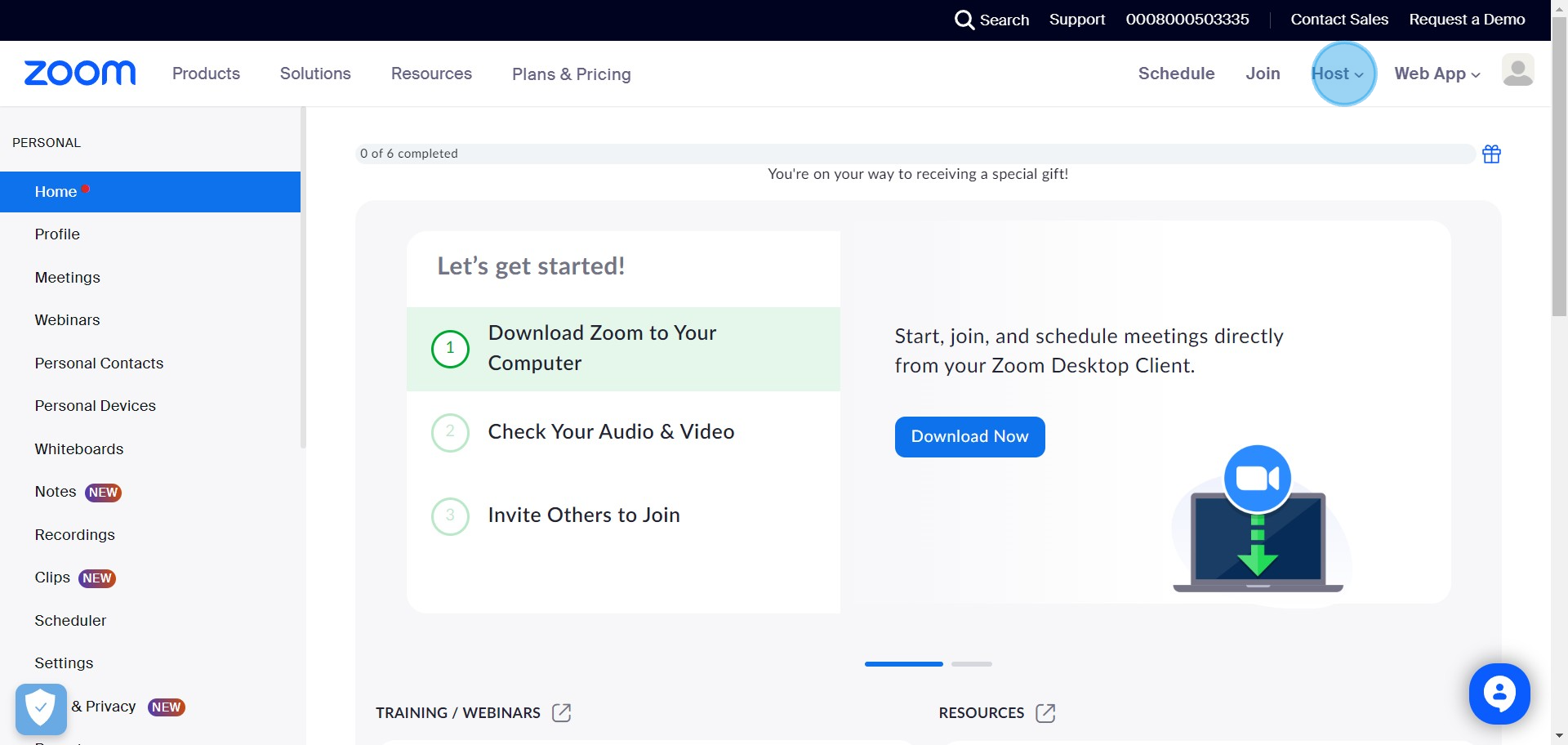
2. Pick your preferred video setting
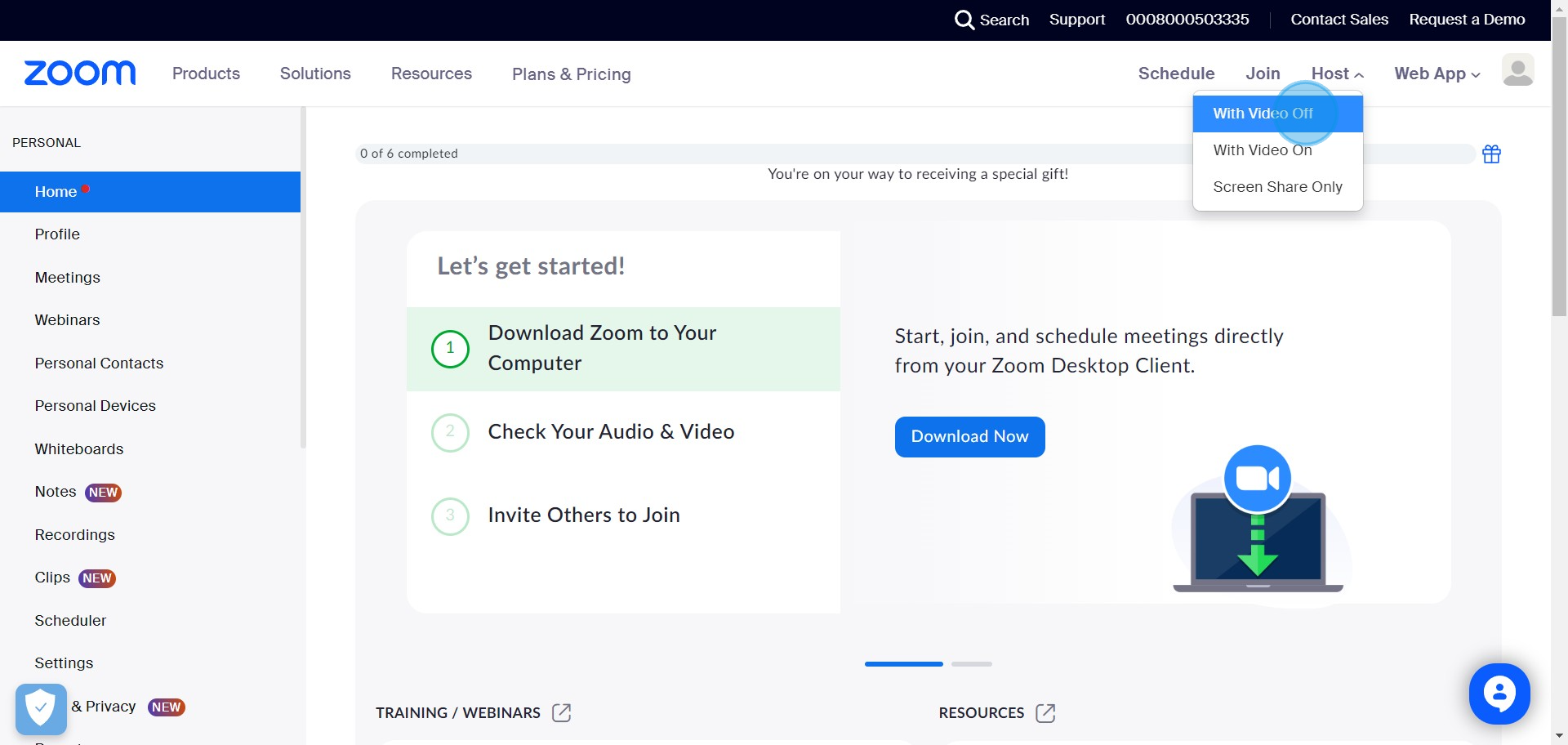
3. Proceed by choosing 'Launch Meeting'
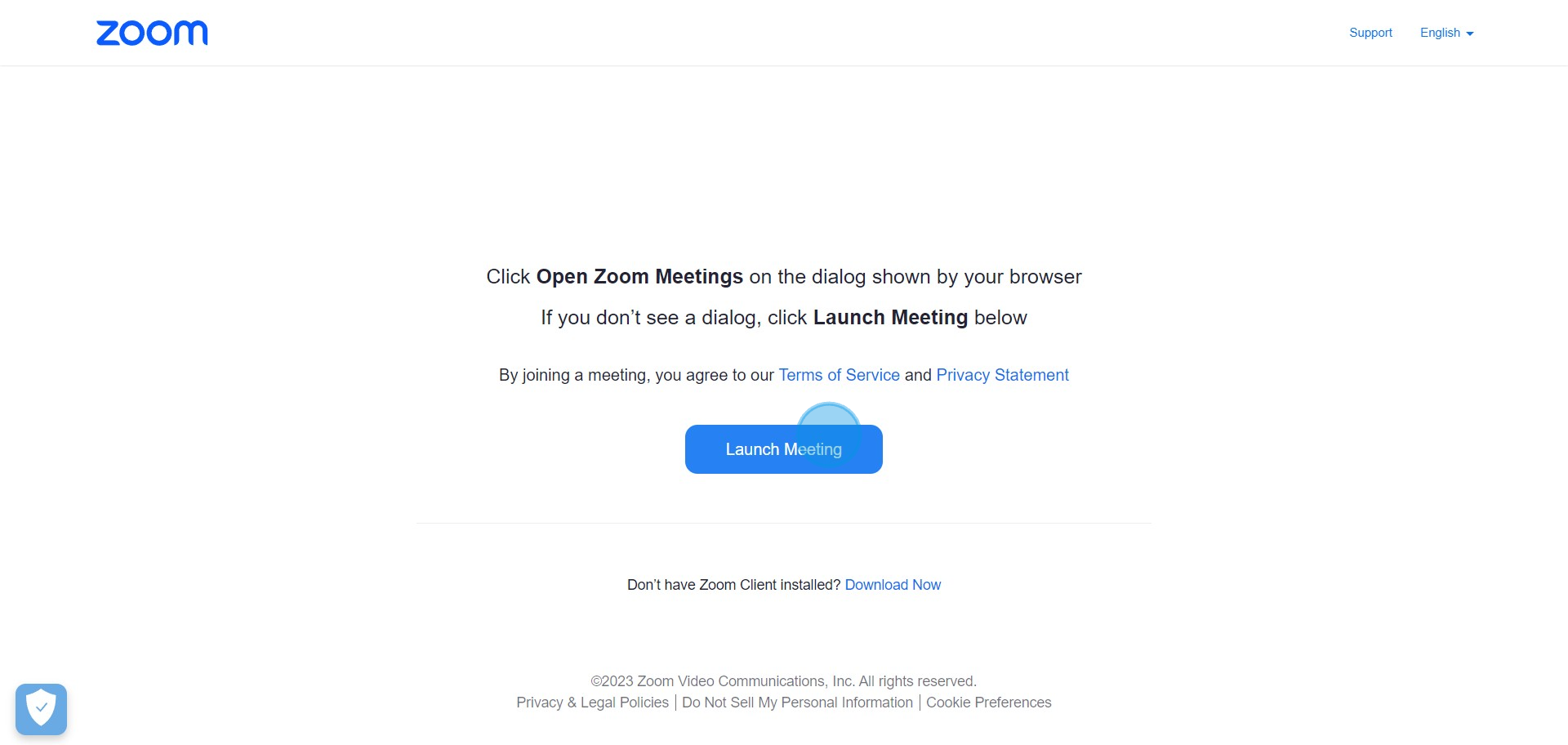
4. Opt to 'Join from Your Browser'
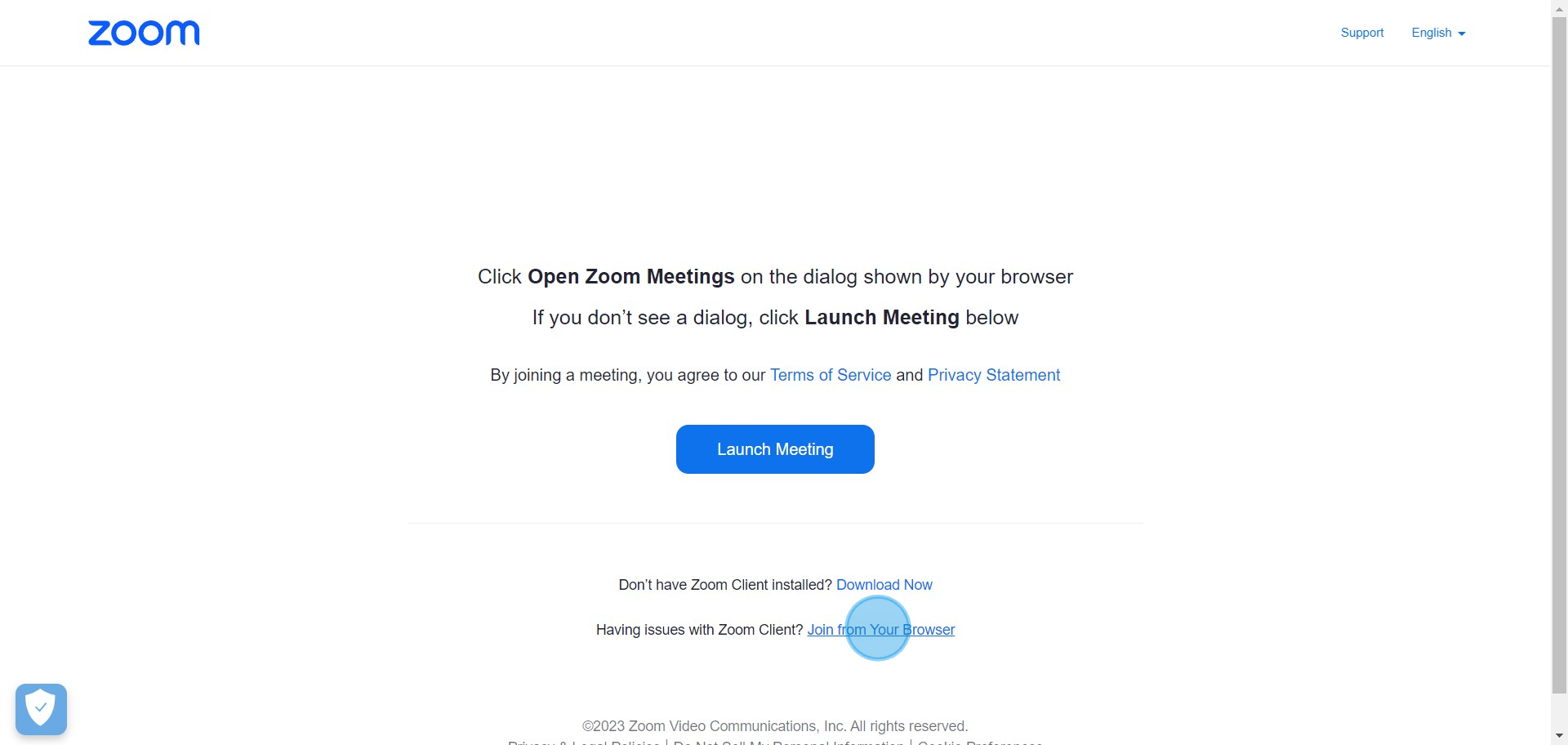
5. Get things going by hitting 'Start this Meeting'
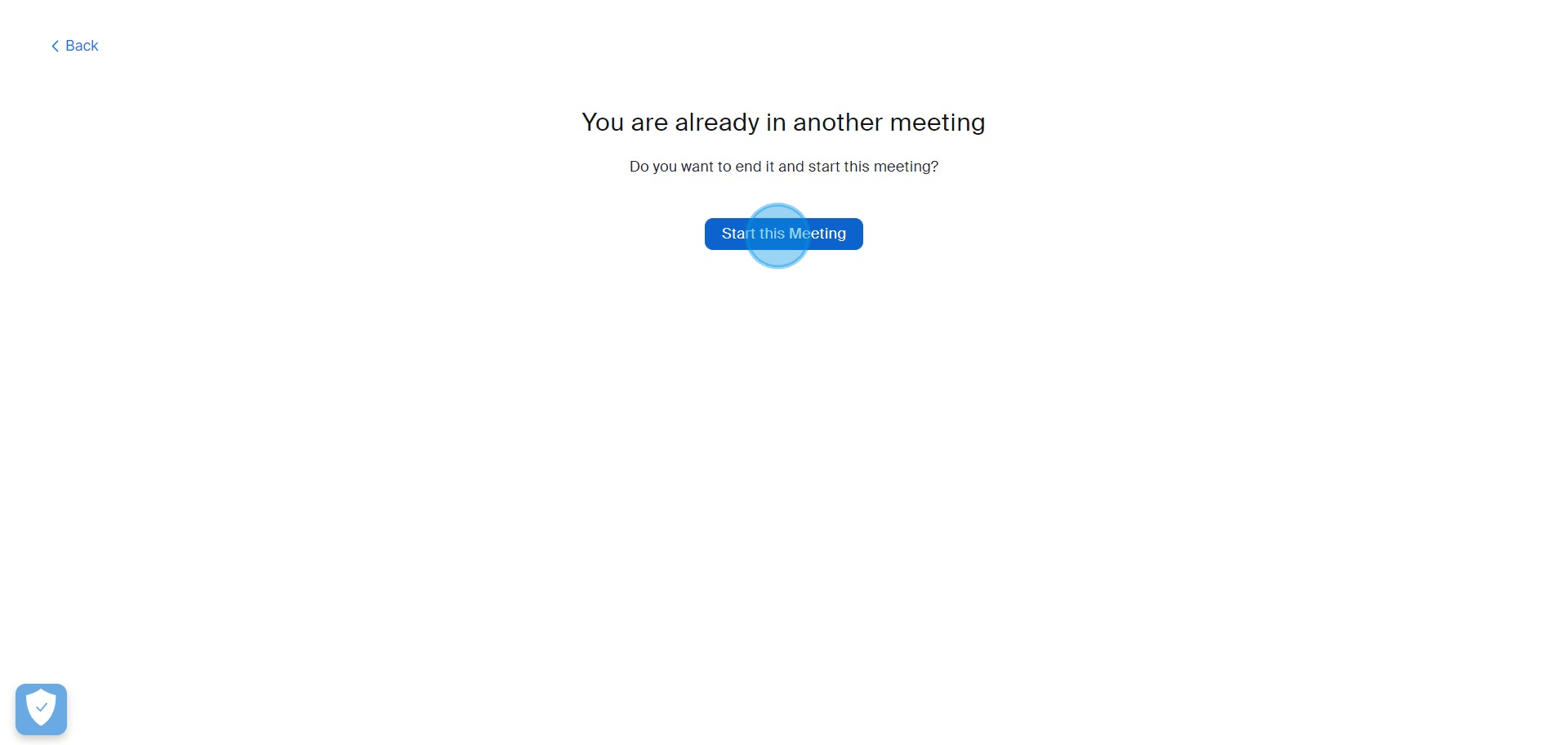
6. Secure audio source by activating 'Join Audio by Computer'
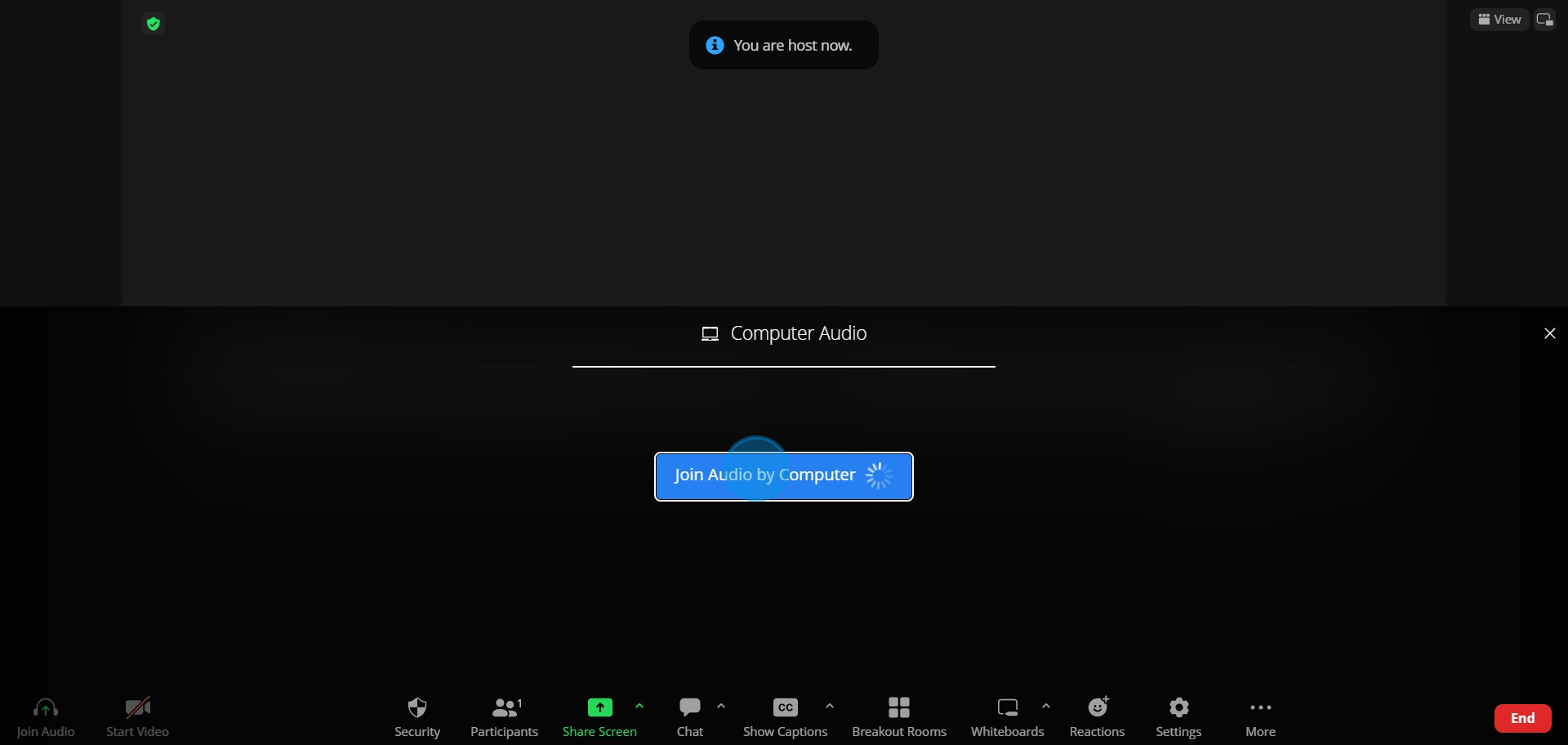
Nithil Shanmugam
Nithil is a startup-obsessed operator focused on growth, sales and marketing. He's passionate about wearing different hats across startups to deliver real value.






